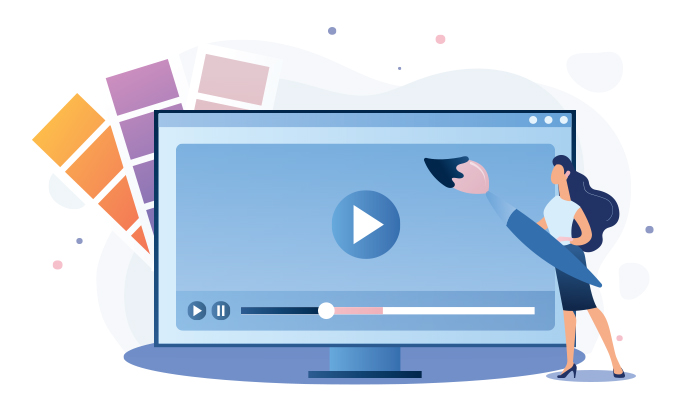
One of the most important, though often neglected features of truly professional videos is correct colours. We take it for granted in popular films, but poor colour balance is always noticeable when you see it. In this post we give you some tips on how to achieve a good one in AVS Video Editor without attending design classes.
In AVS Video Editor you have several colour correction options to play with:
- Brightness
- Temperature
- Contrast
- Saturation
- Gamma
- Hue
A bit confused? No worries — at the end of this article you will know what each tool is about and perhaps use one in your future video projects! Let‘s look inside.
Brightness
Although the name suggests adding lights to a footage, it can also darken the image. That is exactly the case, if you want to put some shades and emphasize the contrast.
At the same time, a gentle shift to the right will make warm colours even more impressive. Notice how juicy these bright yellow petals become with +25 brightness?

Of course, you may not prefer too vivid colours. But if the image definitely lacks them, brightness correction can be a good idea.
Temperature
Artists describe different colours as cold and warm. White and sky blue usually make us think of the snow, ice and cold air, while yellow and orange throw us back to the summer beach and…well, oranges.
In AVS Video Editor you determine the weather in your videos, no more forecasts! Compare 50 degrees above and below zero on this beautiful lake:
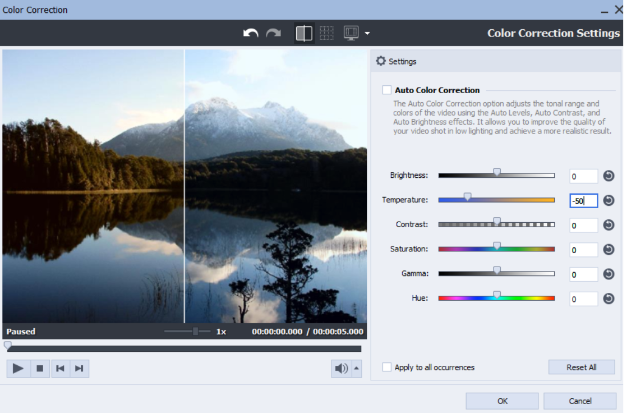
Remember that temperature must correlate with the original footage. In other words, even this parameter can‘t make rain disappear from your video!
Contrast
As you probably can guess, this feature gives a nice contrast between light and dark colour of the image.
Look how moving the contrast slider to the right can make ocean shades deeper and mysterious:

However, contrast is what most laymen often overuse. Make sure your video still looks natural, not like a cartoon (unless it is your plan).
Saturation
Sometimes colours are too dim and go in disharmony with feelings your video should appeal to. In this case the image will probably need more intense shades.
Look how this parameter may freshen our ocean footage:

Likewise you can reduce intensity of colours, if you find them annoying for viewers‘ eyes — just move the slider to the left.
Gamma
This effect is quite close to modifying brightness, but using more in-depth change of colours. While brightness makes simple adjustments in a tonal range of a video file, Gamma alters the values of every pixel making the overall image brighter or darker.
Here is a good example of darkening pixels to underline particular colour palette:

Hue
Become a true painter by mixing colours in your video! With such impressive shades we can almost turn divers into space travellers:
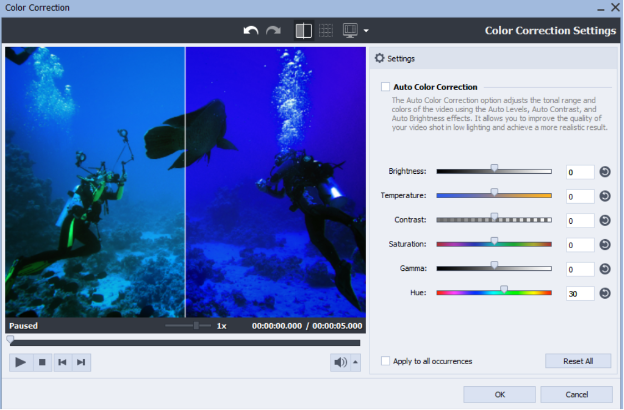
Remember that the chosen colour will be added, not applied. Example: If you need green palette, and a footage contains plenty of yellow, you need to choose blue (Blue + Yellow = Green). Or the Hue effect may help you create sepia colours.
Before you start
There are also some basic tips to keep in mind:
- Try and experiment. After all, you can always undo the changes.
- Avoid excessive colouring. It can annoy viewers and make your footage look artificial.
- Use Auto Color Correction option to make the adjustments automatically. Sometimes it is not easy to find a good balance yourself and AVS Video Editor can give you an idea.
- Original video quality is important. That is to say correction is just an editing tool, not an ideal video maker.
Now it is time to show what you can do in the latest version of AVS Video Editor:
Read more about colour correction in AVS4YOU knowledge base.
Learn how to fix upside down videos in this post.
Still trouble getting started? Leave your questions in the comments or use our support contact form.