
Voice recordings often contain background noises: microphone buzzing, computer humming, outside traffic. Use multiple tools in AVS Audio Editor to make your track sound clearer. They all have presets to keep things simple.
Noise removal
Noise removal polishes up your recording automatically — no need to adjust equalizer bands. With presets and basic parameters you can easily find correct balance by ear.
Step 1. Open your recording and choose Noise Removal on the main toolbar.

AVS Audio Editor removes noises from the entire track by default. If you need to clean up a particular area, click on Get Noise Profile and select it.
Step 2. Choose one of presets and click on Preview. Sounds better? Just choose OK to save the settings.
Equalizer
Set suitable voice frequencies in equalizer automatically with the Vocal preset.
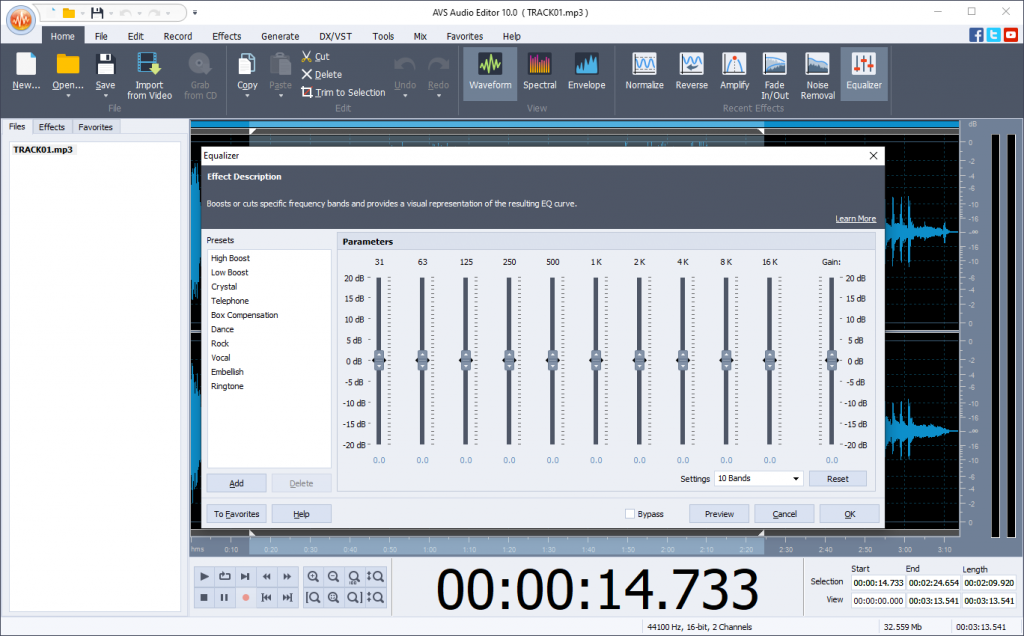
Amplification
Remove sharp sounds or make whisper audible. Choose one of amplification presets or adjust one manually. Higher values — louder sounds.
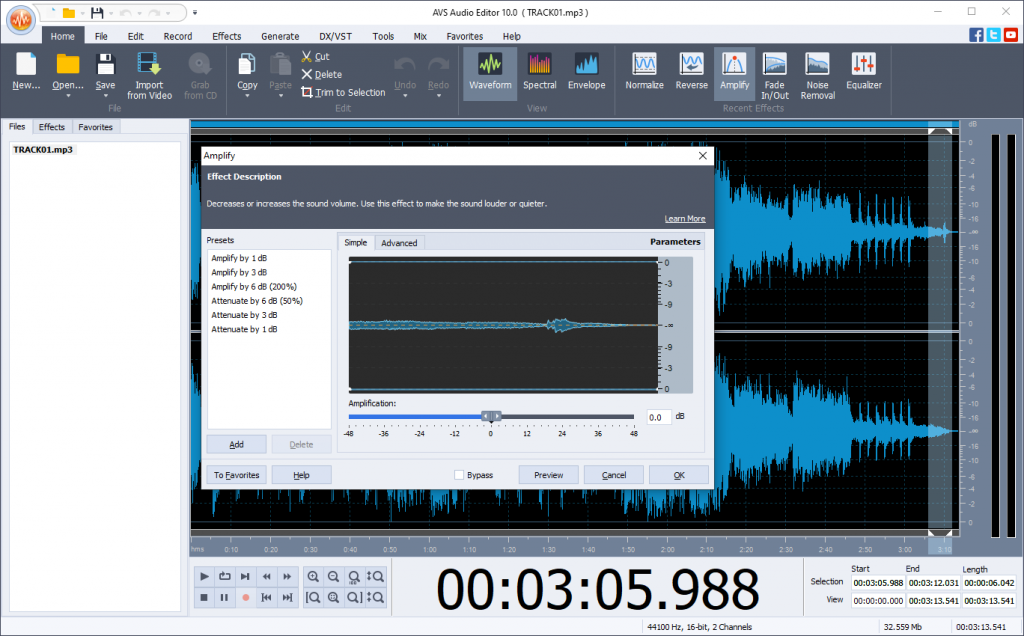
Fade In/Out
Presets for fading in and out help mute accidental mouse clicks at the beginning and end of your recording.

Fading is also useful for podcasts where intro music should be played smoothly. Now you can make your voice recording more pleasant. Play with the sound editing tools in the latest version of AVS Audio Editor:
Useful links
How to regulate volume levels. Learn more>>
How to add an echo to an audio file. Learn more>>
Trouble getting started? Leave your questions in the comments or use our support contact form.