
Visuals are the key part of every video project, but often it is not enough. Videos look better and more professional with music or studio voiceover. Read this article to discover apps to add music to video and produce a killer clip at home without much effort.
Reasons to add music to video
The original sound in the footage is never flawless. Cracking, buzzing, surrounding voices, and different volume levels in multiple videos. Muting is definitely not the best way out. Here are some ideas on how adding music to clips may help.
- Voiceovers. Sync the audio track recorded with the lavalier microphone or add your voice recorded in a home studio at a high-quality level.
- Songs and backing music. Make a brilliant short clip for Instagram or TikTok with your famous song. Replace the audio track completely or just add background music to a video.
- Funny sounds. We love jolly jumping and falling sounds from cartoons since childhood, don’t we? Add them to your clips to make them more humorous.
Today you can easily add music to videos online, on Windows, Mac, and mobile devices!
How to add music to YouTube video
The video editor on YouTube Studio allows choosing free stock melodies and songs from the steadily growing library. The option is available even for monetized clips.
Here is how to add music to videos on YouTube.
Step 1. Open YouTube Studio and find the desired video.
Step 2. Go to the Editor tab on the left-side panel.
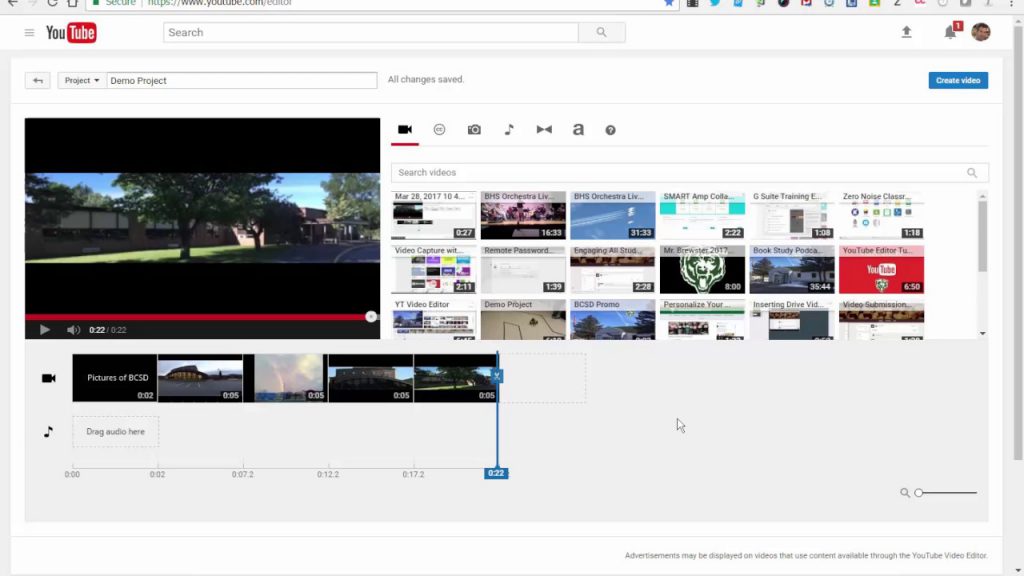
Step 3. Choose Add a track and search for suitable tunes.
That’s it — just click on Save to confirm the changes.
YouTube does not support adding your own music to video right on the platform. Consider other methods listed below, if you want to play custom music.
How to add music to video online
There are lots of services over the web that allow you to add music to video easily, for example, Veed.io. Just open the editor and insert music!
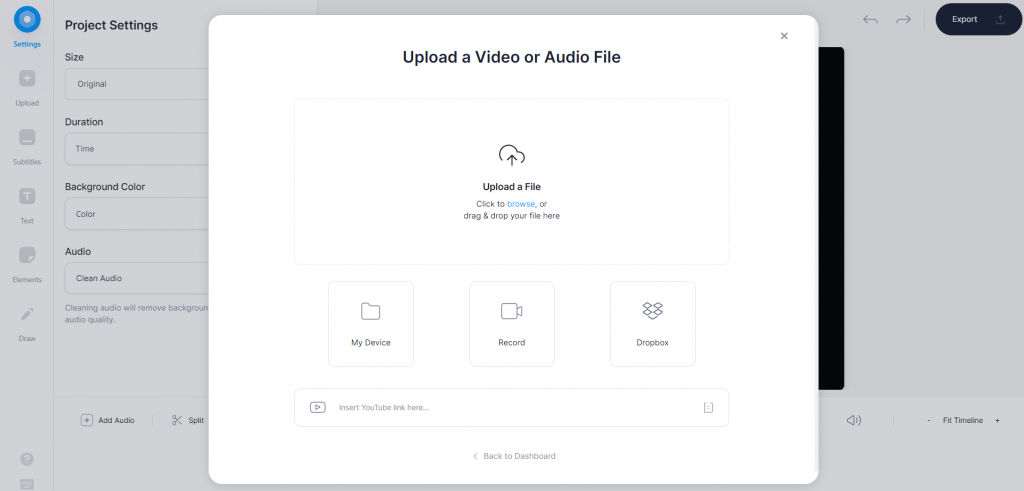
Step 1. Upload a file from your computer, YouTube via a link, Dropbox, or even record it from scratch.
Set the audio volume to 0%, if you want to replace the video sound completely.
Step 2. Go to Upload —> Upload audio
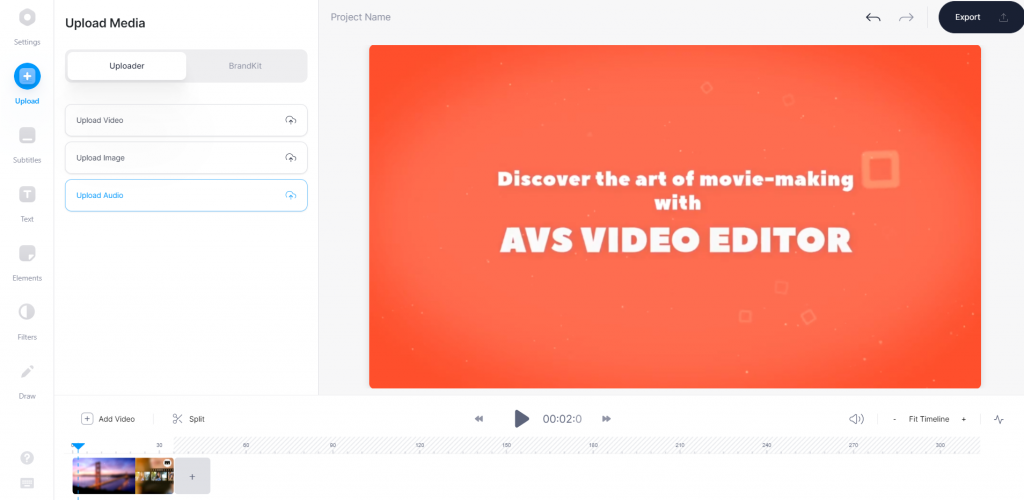
Step 3. Configure the audio track by moving it on the timeline. You can regulate the volume, speed, and duration of your music.
Click on Export to save your file.
Veed.io allows producing 10-minute and shorter videos with music for free. For longer clips, a paid subscription is required. Prices start from $12 per month.
This method has some obvious drawbacks. A stable Internet connection is needed to upload and download the file. Any interruption may end in loss of editing progress.
Web services are not always good at data security. You don’t know for sure whether your video will be completely removed after editing. Leaks and disclosure of media materials are also frequently occurring troubles.
Want to accelerate adding music to videos and secure the editing process? Choose a proper desktop solution for Windows or Mac!
Add music to video on Windows
AVS Video Editor lets you add music to YouTube videos on Windows 10/8/7/XP/Vista. Just follow these simple steps below.
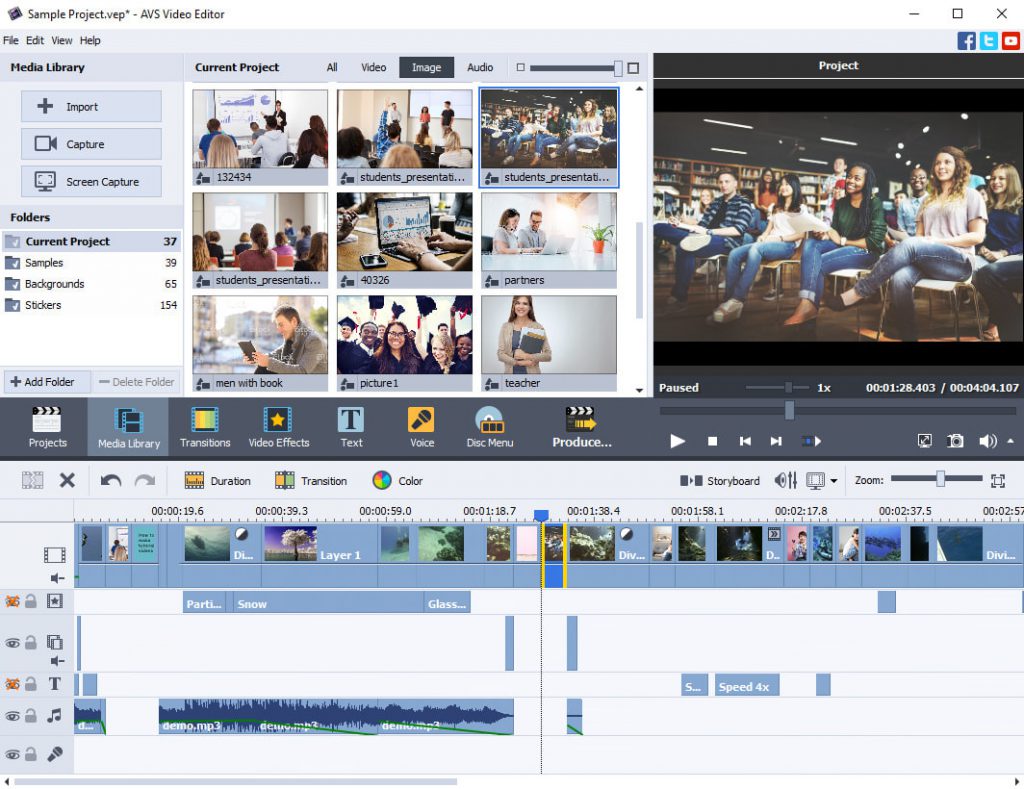
Step 1. Run AVS Video Editor, open a video, and go to Media Library —> Audio. Import tracks to the library.
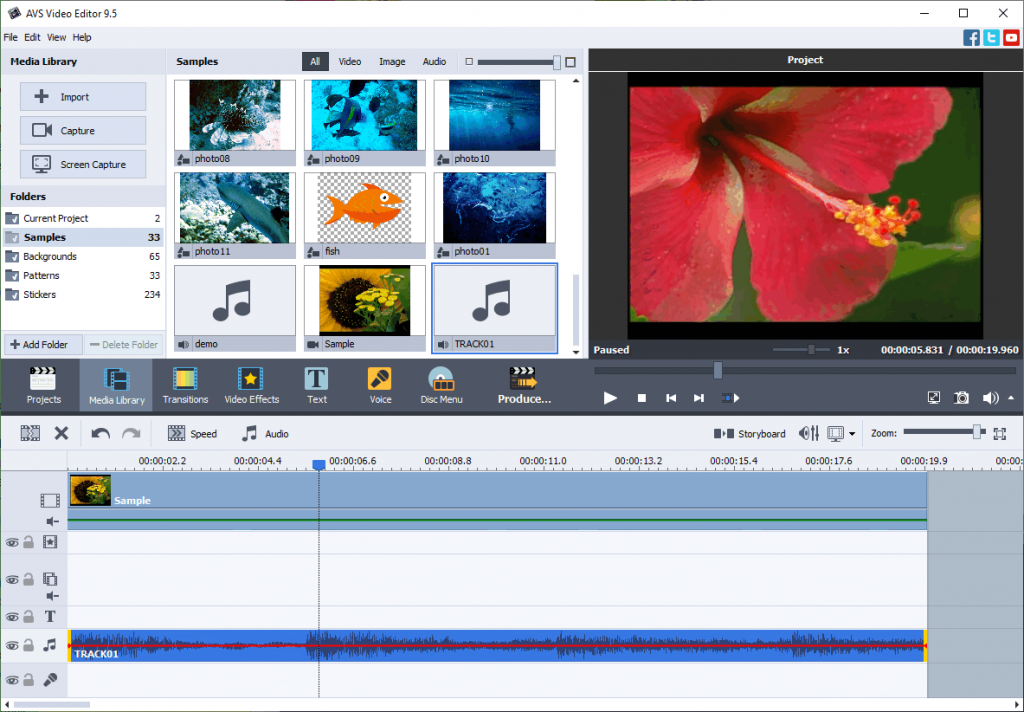
Step 2. Drag the necessary music file to the timeline.
To adjust audio levels click on the Volume and Balance button at the timeline.
Done! Now you can save your video project and share it with friends.
Test AVS Video Editor today and add music to videos on Windows easily:
Mac
Apple provides users with the free editing software iMovie. Usually, you have it pre-installed on any iMac and Macbook. Here is how to insert music in a video free on Mac.
Step 1. Drag a video to the timeline and select audio files in the upper toolbar.

Step 2. Browse to find the clip you want to add to your project.
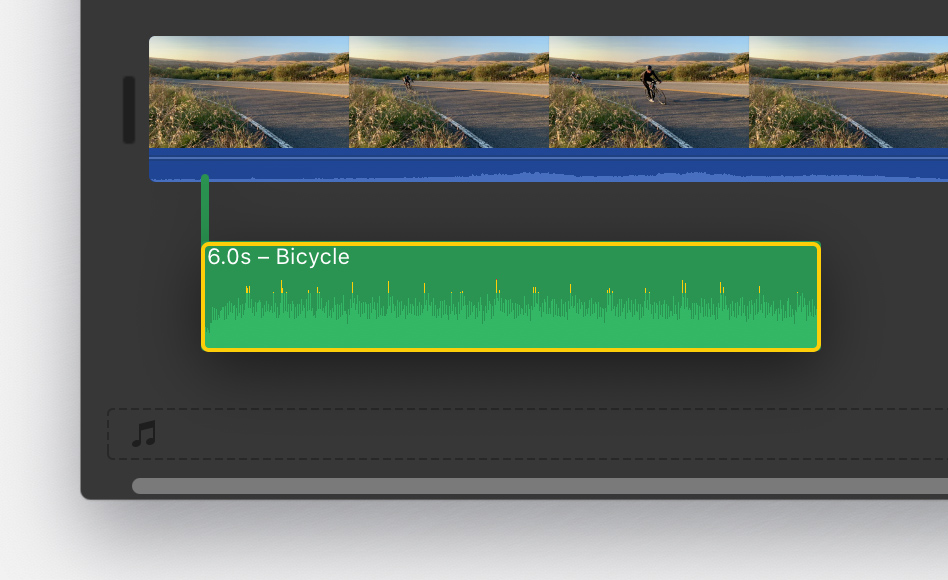
Save your file on Mac as usual.
iPhone / iPad
iOS devices also have iMovie pre-installed. The process of adding music to videos is similar, just some minor changes in the interface.
Follow these steps to add music to video on iPhone or iPad.
Step 1. Open a video in iMovie, tap the Add Media button, and choose Audio.
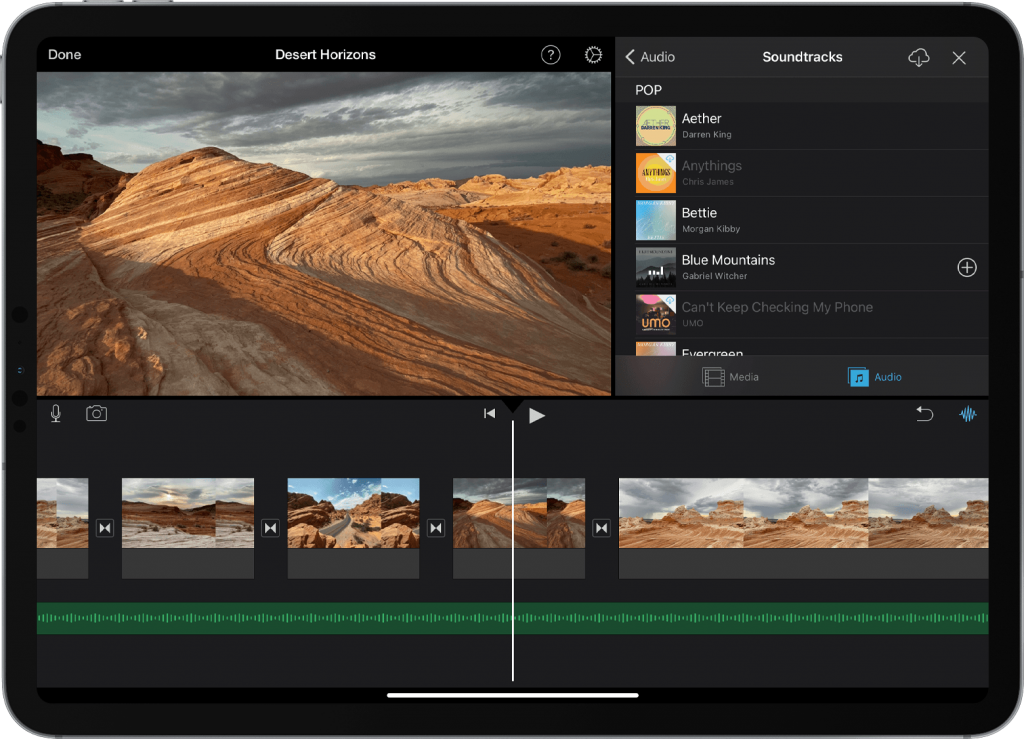
Step 2. Upload an audio file. Choose Soundtracks to browse the library, iCloud Drive to search music in storage, or My Music to open local files.
Step 3. Click on the item and again on the Add Media button.
Android
Play Market offers numerous multimedia apps for Samsung, Xiaomi, Huawei, ASUS, and other Android devices. Here is how to add music to video on Android in Kinemaster.
Step 1. Open a video, then tap on the Audio button, located in the media panel to the right.
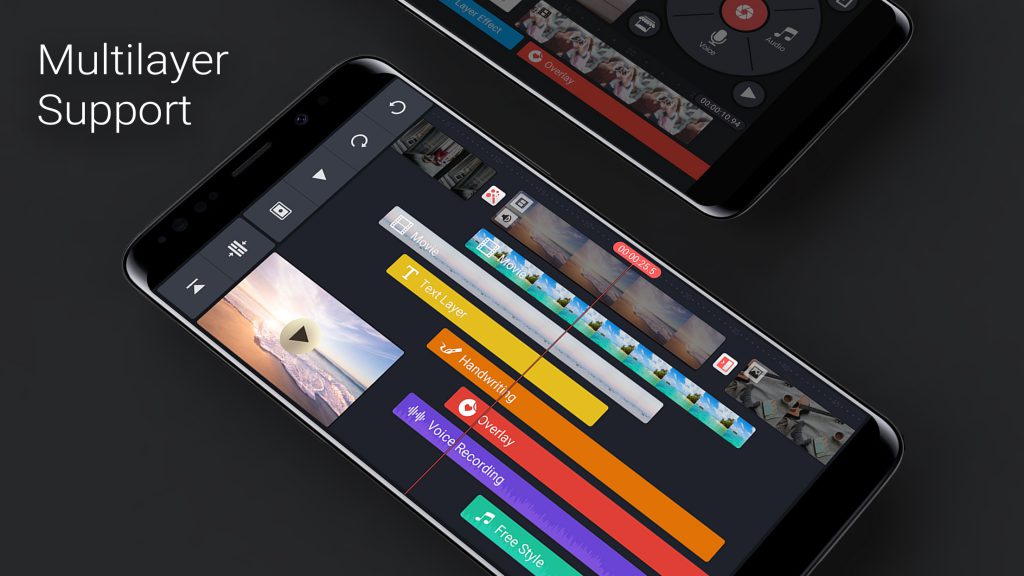
Step 2. Select the Add(+) button to choose a music file you want to add.
Export the ready video.
Conclusion
Many available apps allow adding music to your clip on any platform or device, including Windows, Mac, iOS, and Android. You can even insert audio to footages online or on YouTube.
Choose the software that is compatible with your computer or smartphone.
Useful links
Get the latest update of the AVS4YOU suite. Download
Check top 10 video editors for any operating system. Read blog
Make an engaging YouTube intro. Read blog