
Many high-quality music listeners love the M4A format for clean sound at smaller file size. Not all players and devices support it though.
Want to make your songs and tunes compatible with any software or gadget? Learn how to convert M4A to MP3 on Mac and Windows!
What is M4A
MPEG-4 Audio (M4A) is a container format widely used on Apple‘s devices and services, including iPad, iPhone, iPod, iTunes etc. Here are the main benefits of this M4A:
- Original sound quality
- Manageable file size
- Low bitrates
- No Digital Rights Management (DRM)
- Standard for Apple devices (iPhone, iPad, iPod touch)
- Supported by iTunes, Winamp, QuickTime, VLC etc.
One of the reasons to turn M4A into MP3 can be incompatibility with some players or hardware.
Why convert to MP3
MP3 is probably the most widely known and supported audio format worldwide. It makes files easy to transfer, access, and listen. Look at the top advantages of MP3:
- Reduced file size
- High quality (at 320 kbps)
- Compatible with all media software and devices
- Standard for any online service (Soundcloud, Amazon Music, 7Digital etc.)
- Free format without patents
Want to make your M4A more manageable for online sharing or just need more music in your library?
Learn how to convert M4A to MP3 free on Mac and Windows computers!
How to convert M4A to MP3 on Mac
MacOS has a simple way to change M4A to MP3 without installing new third-party software. You can use iTunes or Apple Music.
iTunes
Open the iTunes app on your Mac computer and follow the steps below.
1. Go to Preferences —> General and click on Import settings.
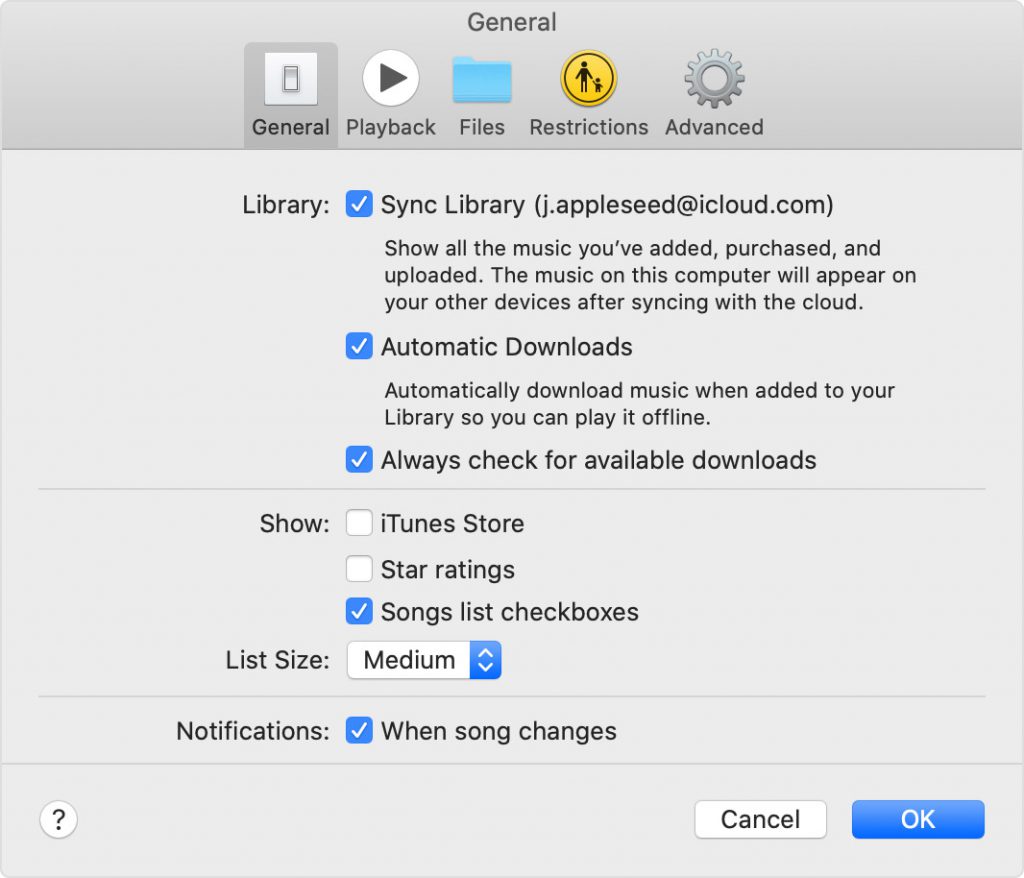
2. Open the dropdown list next to Import using… and choose MP3 Encoder.
3. Select songs in the library, go to File —> Create New Version and choose Create MP3 Version.
Apple Music
Open the Apple Music app on your Mac computer and follow the steps below.
1. Go to Music —> Preferences and click on Import Settings.
2. Activate the menu next to Import Using and choose MP3 for encoding.
3. Open File —> Convert —> Convert to MP3.
That is how to change an audio file from M4A to MP3 on Mac.
How to convert M4A to MP3 on Windows
The easiest way to change M4A to MP3 on a Windows computer is to use free AVS Audio Converter. Follow several simple steps below.
1. Upload a M4A file for conversion by clicking Import on the main toolbar.
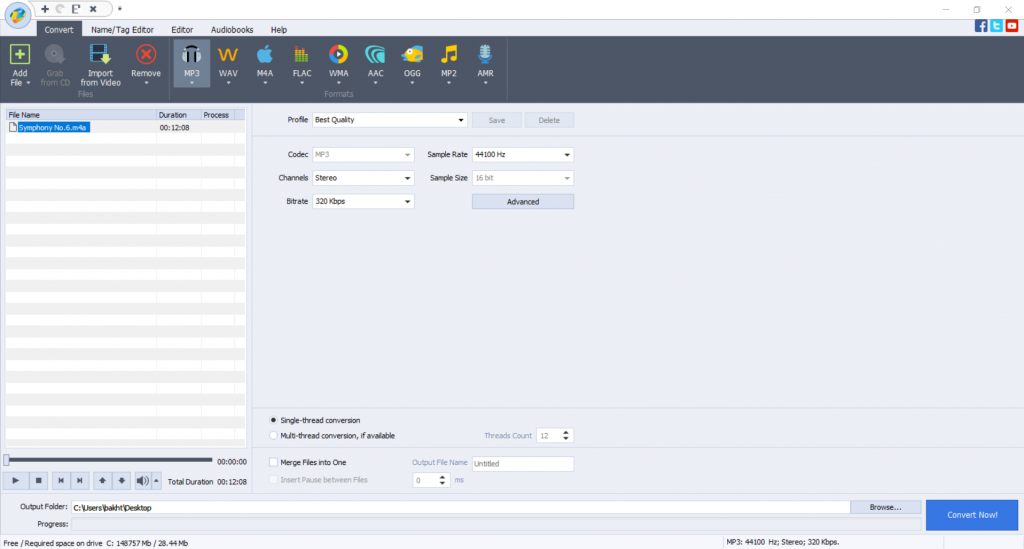
2. A format for conversion is by default MP3. If it is not the case, click MP3 on the main toolbar.
3. Choose one of pre-defined profiles depending on the required quality of the output file or modify its properties yourself.
4. You can convert multiple tunes and even merge them into one file by selecting the appropriate checkbox in the settings.
5. Customize the location of the output file by clicking Browse…, if needed.
6. If you want to choose more precise properties of an audio file (Coding method, filtering frequency), click Advanced >>. Please note that if you are new to audio encoding, it is recommended to use pre-defined profiles to get a file of expected parameters.
7. Click on Convert Now.
When conversion is completed the following window pops up:
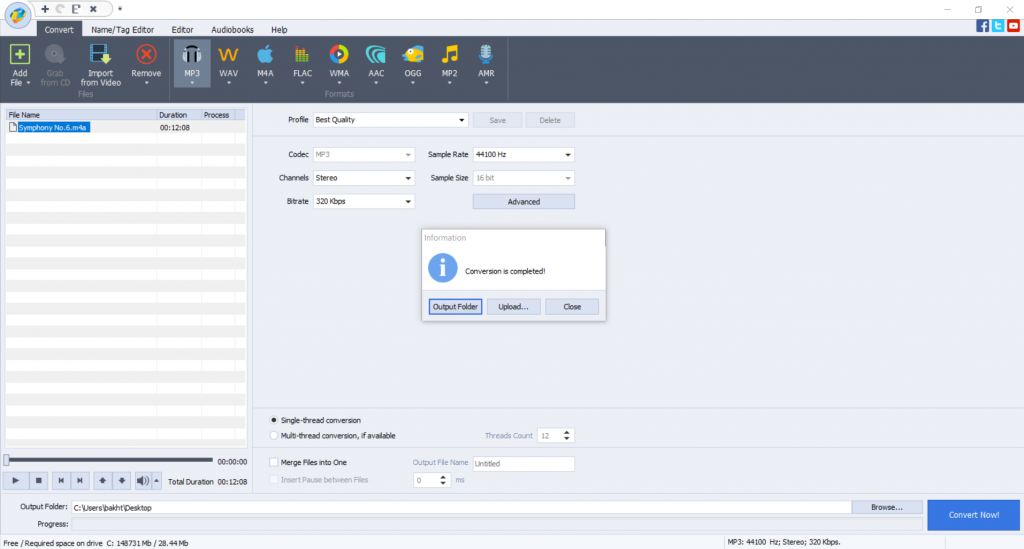
The Open Folder… button helps you find the location of a converted file easily.
The Upload… button transfers the converted audio to your gadget or digital storage devices.
Get AVS Audio Converter to convert M4A to MP3 free without registration!
How to convert M4A to MP3 online
Another way to make M4A into MP3 is online via CloudConvert or ConvertFree.
1. Select file from your computer, Google Drive, Dropbox, OneDrive, or upload it using URL.
2. Set MP3 as an output format and click on Convert.
3. Download the new MP3 audio file.
The disadvantage of this method is that you need a stable Internet connection.
Now you know how to turn M4A into MP3 free on Mac, Windows, and online.
Useful Links
Polish up scratchy voice recordings. Learn more>>
Regulate different volume levels. Learn more>>
Add Echo to your audio files. Learn more>>
Still trouble getting started? Leave your questions in the comments or use our support contact form.