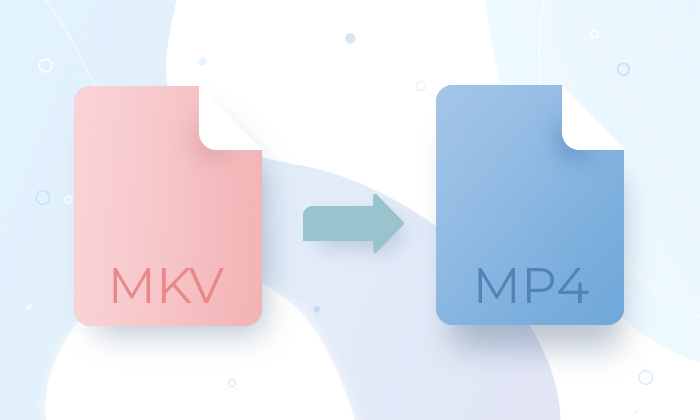
Users often get confused when they download a free video, but their player can’t open it. It happens mostly because some file extensions like MKV are incompatible with many media players and web services. Free AVS Video Converter solves the problem easily converting your MKV files into more popular formats like MP4 without losing quality.
MKV and MP4 in comparison
MKV and MP4 are high-quality container formats and hold videos, audios, images and subtitles. They are both suitable for online streaming. Still, they are different and, hence, have strong and weak points when it comes to some particular purposes. Let us take a closer look at each of the two.
| MKV (Matroska Video) | MP4 (MPEG-4) | |
| Video codec |
Almost All |
MPEG-2 Part 2, MPEG-4 ASP, |
| Audio codec |
Almost All | HE-AAC, MP3, AC-3, Apple Lossless, ALS, SLS, Vorbis, etc. |
| Subtitle format |
Almost All | Support MPEG-4 Timed Text |
| Resolution | Up to 1080P | Up to 4K/8K |
| Compatibility | MKV players or editors, some TVs. Supported by Windows with a special codec. |
Almost all devices, including modern smartphones. Supported by all operating systems. |
| Variable Frame/Bitrate |
Yes | Yes |
To sum it up, the two compared formats have their pros and cons. It would be wrong to say that one is better than the other, but it is clear that each of them meets users’ individual needs.
MKV is a feature-rich format that can hold an unlimited number of content types. It has a perfect resolution and a free license, supports almost all video and audio coding formats. However, MKV is really bulky as compared to other formats. Besides, you need a special software compatible with Matroska to play it.
MP4 is one of the most universal multimedia formats today. It is supported by all kinds of media players, devices, operating systems and video platforms. MP4 is a good choice if you need a video of smaller size to open it on a mobile device or some web service.
MKV to MP4 Converter
Follow several simple steps listed below to convert MKV into MP4 with AVS Video Converter.
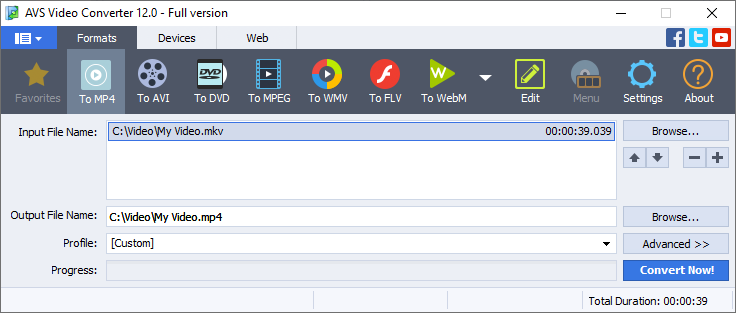
- Choose a file to convert by clicking the upper Browse button.
- Customize output file name and its location by clicking the lower Browse button.
- Press To MP4 at the Formats tab of the main toolbar.
- Select a pre-defined MP4 Profile with suitable output video parameters. Choose between numerous configurations for particular devices and purposes.
- Open Conversion Options by pressing Advanced >> to customize the output video properties yourself and save it as a new profile. Please note that if you are new to video encoding, it is recommended to use pre-defined profiles to get a file of expected parameters.
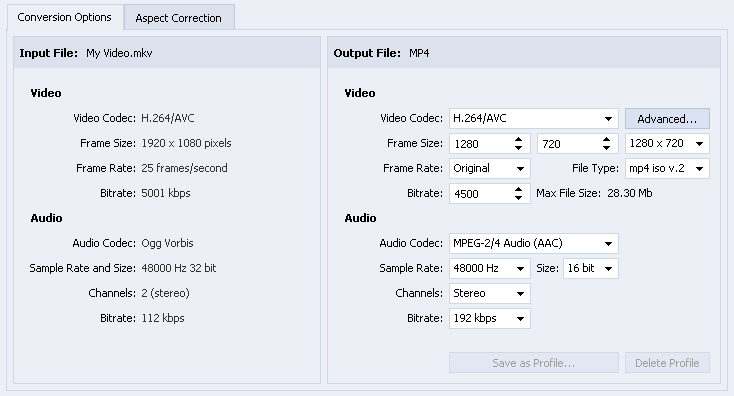
6. Click Convert now.
When conversion is completed the following window pops up:
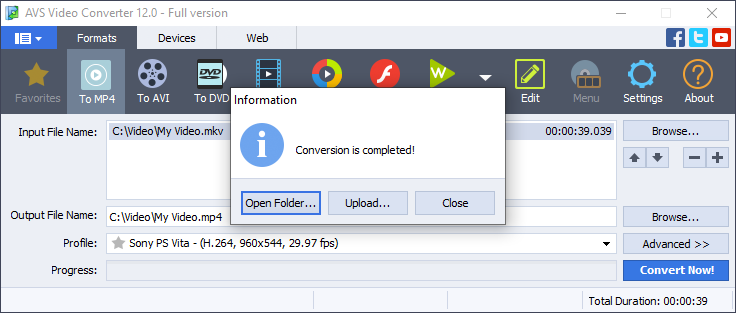
The Open Folder… button helps you find the location of the converted file easily.
The Upload… button transfers the converted video to your gadget or digital storage devices.
You can also just close the pop-up by clicking Close and continue conversion of other videos.
Jump in the world of video encoding with the free version of AVS Video Converter.
We hope this guide was useful to you. If you have any questions, please use the comment section below.