Today the variety of available video formats is so large that most users easily get confused when they need to choose one. At first sight, many formats look similar and have a lot in common but such an impression is always deceptive. In this article we will take a look at two popular formats, WebM and MP4, and learn how to convert WebM files to MP4 using AVS Video Converter.
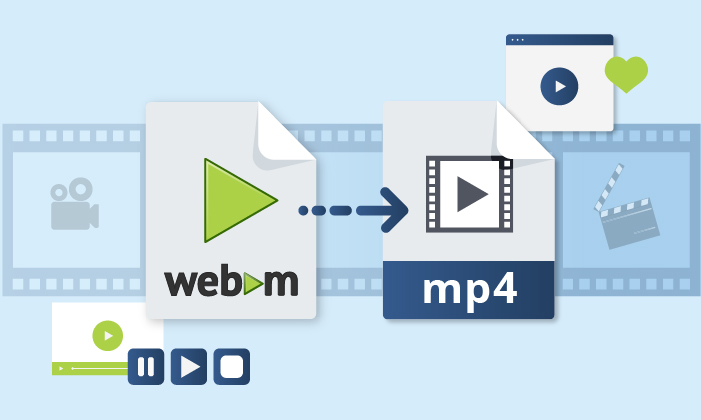
Comparison of WebM and MP4
WebM is a container format especially created for Internet streaming. This open source video format is developed by Google and based on Matroska media container.
MP4 or MPEG-4 Part 14 is also a container format but more widespread and compatible (than WebM or other formats). It is most commonly used to store video and audio, but it can also be used to store other data such as subtitles and still images. Like WebM, MP4 is suitable for the Internet streaming.
Although both formats are suitable for online streaming, they are different and, consequently, have strong and weak points. Let us take a closer look at each of the two.
WebM | MP4 | |
Supported video codecs | VP8, VP9 and VP1 | MPEG-2 Part 2, MPEG-4 ASP, |
Supported audio codecs | Vorbis and Opus | HE-AAC, MP3, AC-3, |
Streaming support | WebM is especially designed for the Internet streaming | MP4 supports the Internet streaming and can be easily uploaded to websites |
Supported media players and browsers | Only the most common web browsers (Mozilla Firefox, Google Chrome, Opera, Microsoft Internet Explorer, etc.) and a limited number of media players | Almost all the existing media players and web browsers |
Supported devices | Only Android devices | All devices by Apple, Samsung, Sony, Microsoft, etc. |
Strengths |
|
|
Weaknesses |
|
|
To sum it up, both WebM and MP4 have their pros and cons. It would be wrong to say that one is better than the other, but it is clear that each of them meets users’ individual needs. If you focus more on video quality and want you video files to be played on any device and with any media player, MP4 is a better choice.
WebM to MP4 Converter
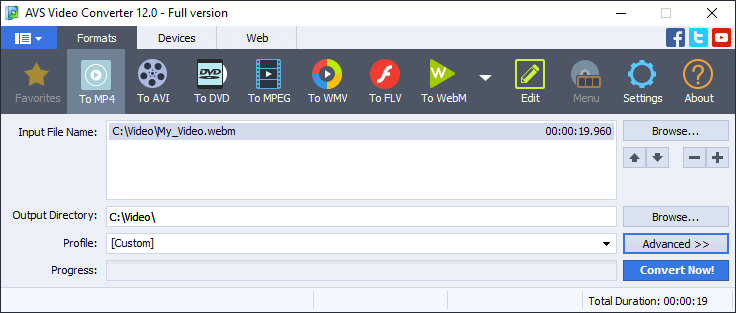
Using AVS Video Converter, you need to follow several simple steps listed below to convert WebM to MP4:
- Choose a file for conversion by clicking the upper Browse button next to the Input File Name field and browse for the required video file in the resulting window.
- Customize the output file name and its location by clicking the lower Browse button next to the Output File Name field.
- Press the To MP4 button at the Formats tab of the main toolbar.
- Select a pre-defined MP4 Profile with suitable output video parameters. Choose the right configurations for your particular devices and purposes.
- Open the Conversion Options window by pressing the Advanced >> button to customize the output video properties and save them as a new profile. Please note that if you are new to video encoding, it is recommended to use pre-defined profiles to get a file with the required parameters.
- After setting up all the conversion parameters, click the Convert Now! button to start converting your video file to MP4.
The Open Folder… button helps you easily find the location of the converted file.
By clicking the Upload… button you can transfer the converted video to your gadget or digital storage device.
You can also close the pop-up window by clicking the Close button and continue converting other video files.
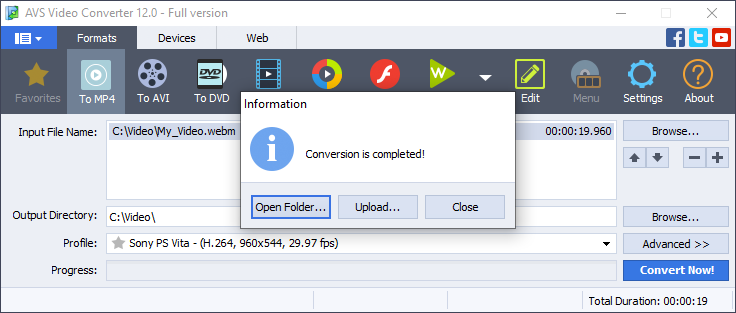
As you can see, video converting is really simple with free AVS Video Converter. You can freely convert any video files to different formats. Read this guide to learn how to convert video to WebM. With AVS Video Converter, you can also convert video files to MP4 for your favourite devices. Try it out now!
We hope this guide was useful to you. If you have any questions, please use the comments section below.