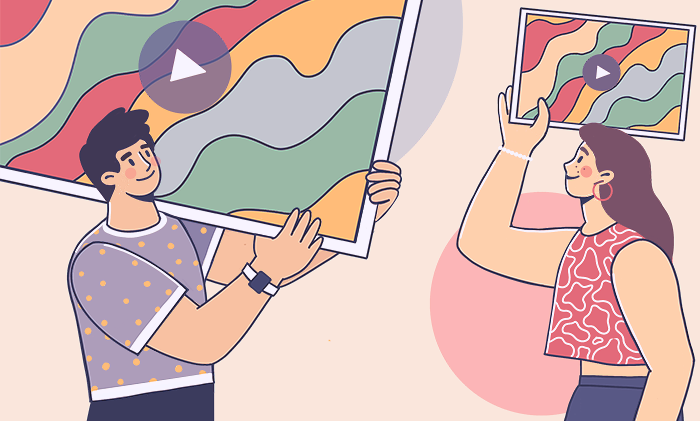
Video files are often too large for your computer storage capacity. Most email services have rather strict size limits for attachments. Sharing bulky clips on the Internet takes hours.
There are many reasons to reduce video size. Today we’ll go across five easy ways to do it on Windows and Mac.
How to reduce video file size by changing format (Windows)
Some formats make clips especially large, such as AVI or MP4. They keep the image quality close to the original but are too big for online sharing or storing on a device.
AVS Video Converter allows switching between popular multimedia formats. Here’s how to make a video smaller to email it, for example.
Step 1. Upload your clip.
Step 2. Choose the preferred format, such as WebM.
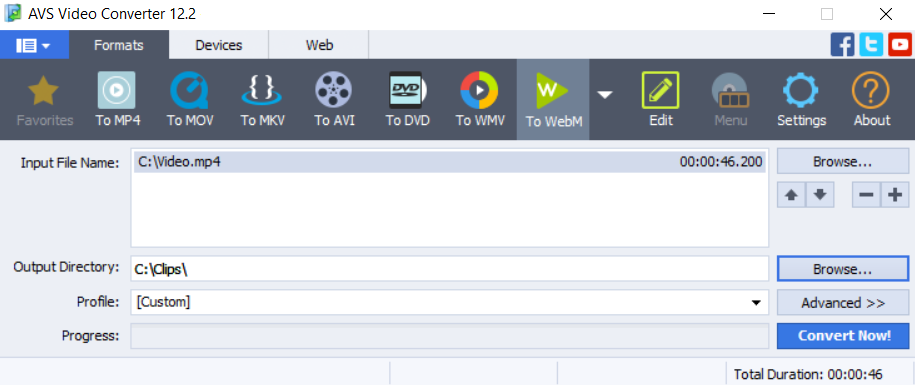
Step 3. Click Convert Now!
Get free AVS Video Converter for your Windows computer today!
How to decrease video file size by changing parameters (Windows)
In AVS Video Converter you can also reduce audio or video quality to save a clip in the same format, but with a smaller size.
Step 1. Open a clip and pick one of the profiles for your smartphone, tablet, or PC.

We recommend choosing PC – Standard Quality.
Step 2. Go to Advanced>> and check the size of the output file. Lower quality parameters of audio or/and video, if needed.
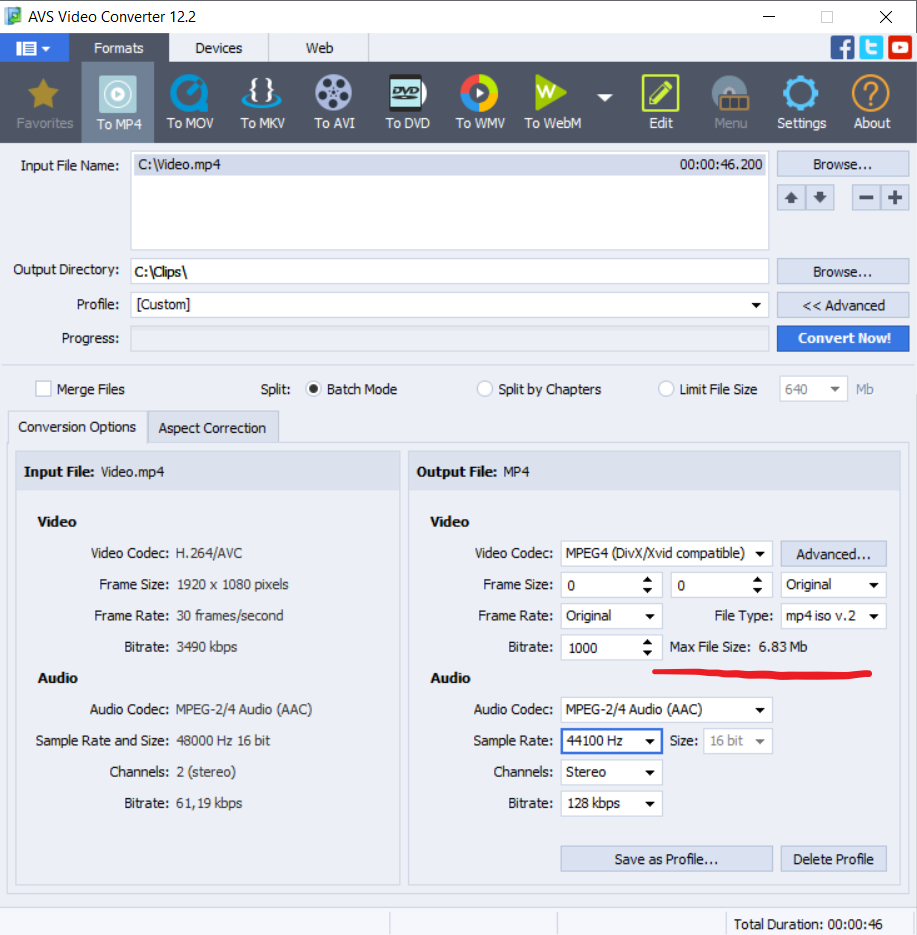
Step 3. Save the file on your computer.
This video will walk you through the whole process of conversion with changing parameters:
Get free AVS Video Converter for your Windows computer today!
How to shrink video file size by deleting unnecessary parts (Windows)
Your clip probably contains only one important scene. The rest is not essential. However, it makes the file much larger, so why not just cut out irrelevant content?
In AVS Video Editor you can remove unwanted parts from a clip.
Step 1. Upload a video and place a slider on a timeline where your clip should begin. Click the Split button.
Step 2. Put a slider where the clip will finish. Click the Split button.

Step 3. Select unwanted parts and tap on the Remove button.
Get AVS Video Editor today and discover all editing features for popular formats!
To trim a clip on Mac, you need the free editing software for Apple computers called iMovie.
Step 1. Hold the R key and select the most important part of a clip.
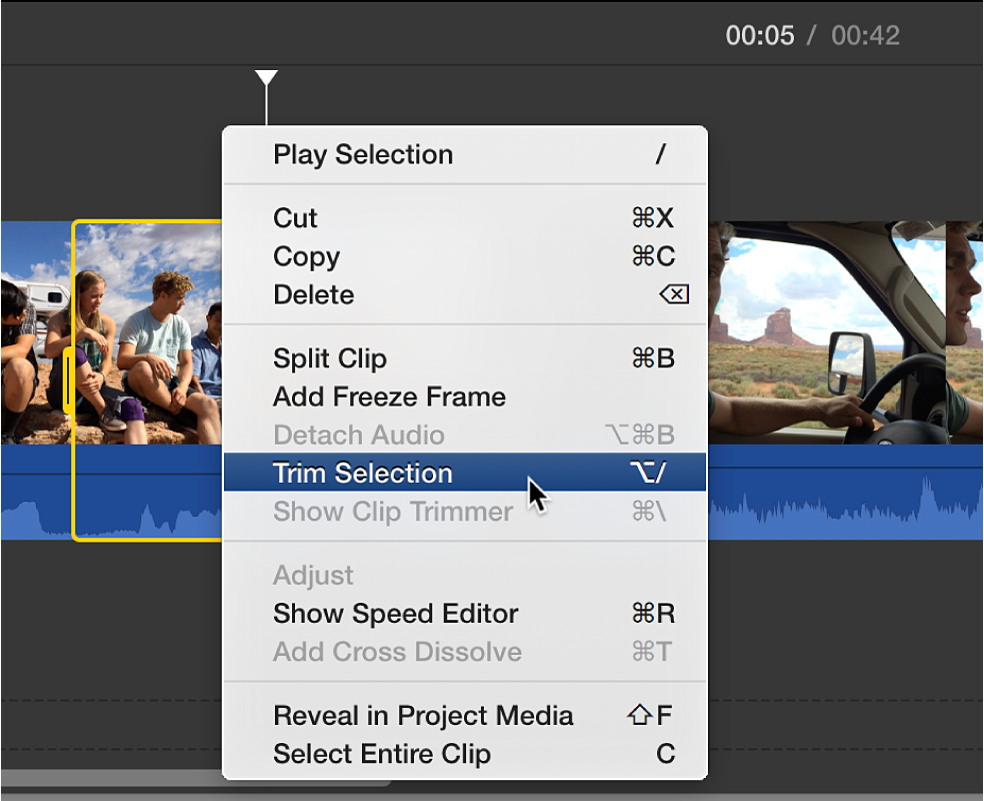
Step 2. Control-click the track and choose Trim Selection.
How to make a video file smaller to email it (Mac)
With iMovie, you can also compress a video before sending it per email. The option will impact the quality of a file.
Step 1. Upload a clip and click My Movie.
Step 2. Select the necessary part and add it to the movie by clicking “+”.
Step 3. Go to File -> Share -> Email and choose Small.
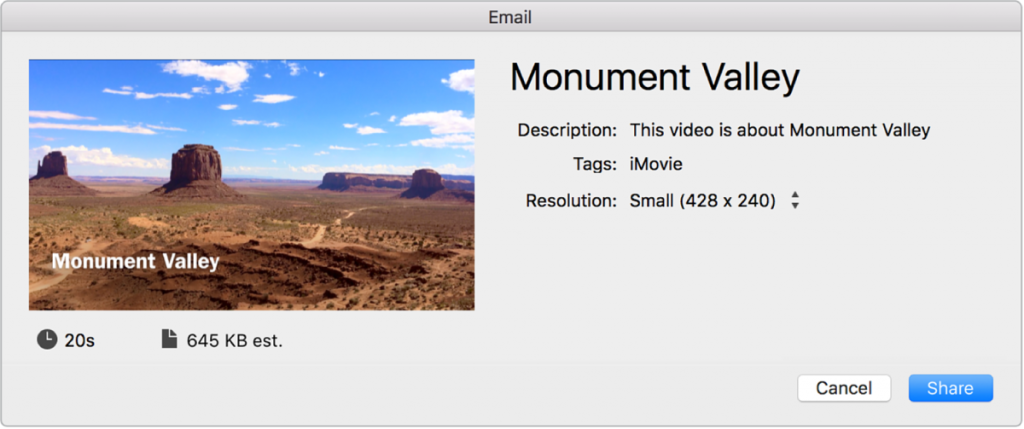
How to reduce video file size without losing quality (Windows / Mac)
Another popular way to make a clip more lightweight is zipping. The option is available for both Windows and Mac users and will add a clip to an archive.
ZIP compression is lossless. After the extraction of your archive, the parameters of a video remain the same as in the original clip.
Step 1. Right-click a file and choose Send to -> Compressed folder (Windows) / Compress name (Mac).
Step 2. Use the archive with a video.
Conclusion
We explored how to resize video for Instagram, YouTube, Facebook, or TikTok, as well as for sharing per email or on the Internet, storing in the cloud or on your PC.
Windows and Mac computers allow converting videos to lightweight formats, changing video parameters, cutting out excessive content, and adding video to an archive.
Useful links
Update AVS4YOU to the latest version. Download
How to add music, soundtrack, or voiceover. Read blog
Top 10 editing software for Windows, Linux, and Mac. Read blog