
Want to learn how to reverse audio online, on desktop, or in the popular social media channels? Our easy guides from this post will show you around the best ways to do that on various platforms.
Popular desktop applications allow seamless audio editing even without Internet connection.
In AVS Audio Editor, you can reverse audio files on Windows 11, 10, 8, 7, and even older versions, such as Vista and XP.
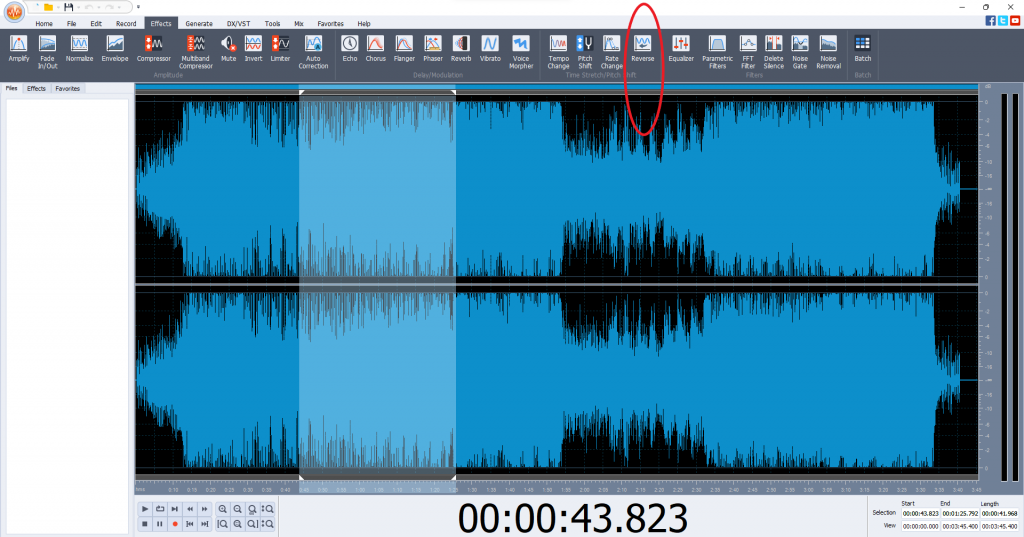
Then just save the output audio file or share it online.
Try AVS Audio Editor to discover more effects!
The entire AVS4YOU multimedia suite is currently available with large discounts. Save 70% today!
Mac users often prefer Logic Pro X to reverse music files. The app is easy, has advanced tools, free trial, and a flat cost of $199.99.
Most of the free online services for reversing tracks have the same concept. You upload a file, magic happens, and then you download the output. Here are some recommended online websites for that.
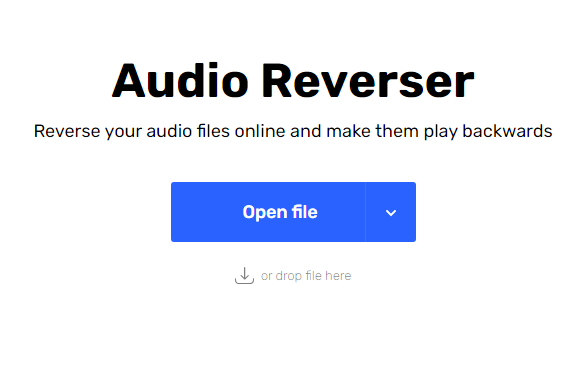
The online approach is easy and fast, but also has some drawbacks. Not every service allows reversing only a part of your track, and there’ll often be size limitations on the uploaded tracks.
Besides, the editing session requires stable Internet connection, and you need to expose personal files to a web service.
If you plan to share your video with a reversed track online, you probably don‘t even need to install any third-party services.
Reverse videos are pretty trendy on TikTok — here‘s how to make one.
While there’s no native functionality to play videos and sound backwards on Instagram, one of the best ways to achieve this is the CapCut app for iPhone.
Snapchat is known as one of the most popular social networks in the US and worldwide. Here’s how to reverse audio and video.
Note that you can‘t do that with uploaded videos, the guide only works for video instantly recorded in the Snapchat app.
For pre-recorded video files, use the guide for Instagram above.
Whether you need to play an audio file backwards or reverse a video with sound, there are many apps with such feature for Windows, Mac, iPhone, and even online. We recommend using desktop apps to ensure unlimited operations for tracks and better privacy.
Also, check handy tips for audio editing below.
Silent pauses can quickly drain the energy from your recordings. Unnecessary dead air slows down lively conversations in podcasts, webinars, or voiceovers,…
What is noise removal software? Even small, unnoticed sounds during recording can affect sound quality and ruin your audio making…
We’re excited to announce the latest summer release of AVS4YOU Multimedia Suite! This update delivers significant behind-the-scenes improvements to format…
In today’s content-driven world, using of a green screen editor is a must if you want your video production to stand out. The key…
Swapping video backgrounds used to be something only high-budget productions could achieve. Today, it is possible for anyone with a…
Subtitles are more than just a convenience. They make content available for those who have problems with hearing. Captions allow people…