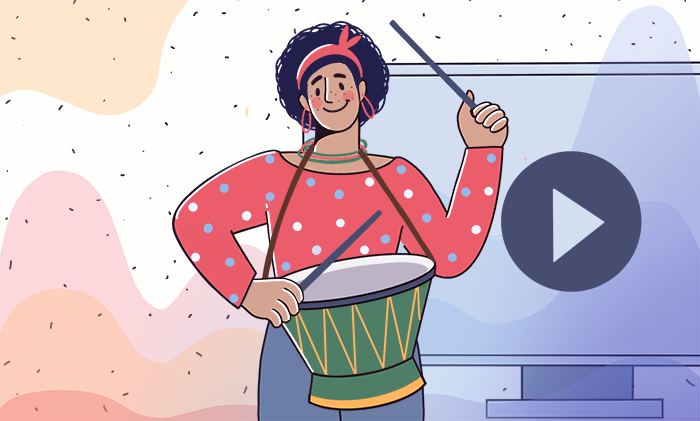
Want to change the default alarm sound on your smartphone, so that pleasant music wakes you up every morning? Read this article to know how to do that on iPhone and Android devices.
The first steps will be to pick the suitable audio file and make necessary edits.
Get your audio. You can record it, extract from a video, or just upload to a computer. AVS Audio Editor is one of the best apps to have the final sound ready.
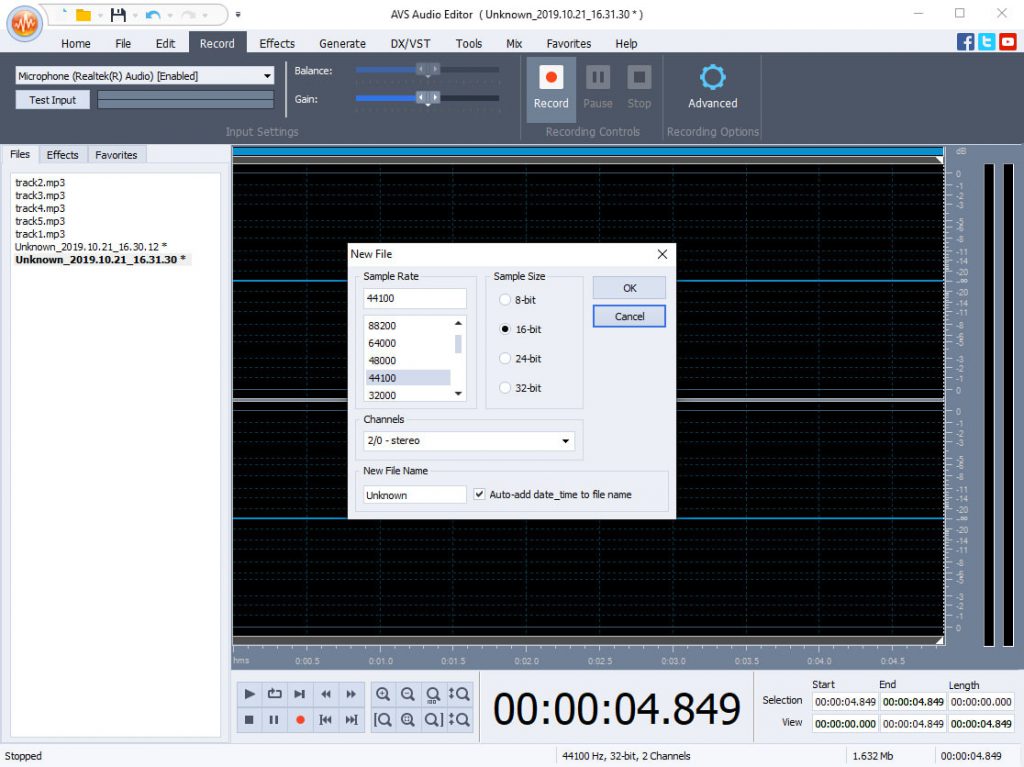
Trim and edit the audio. Choose the length and the beginning position of your alarm sound in AVS Audio Editor. You’ll also probably want to normalize the volume levels in a recording.

Convert the audio to the compatible format, such as MP3 to AAC for iPhone. This is easy and free with AVS Audio Converter.
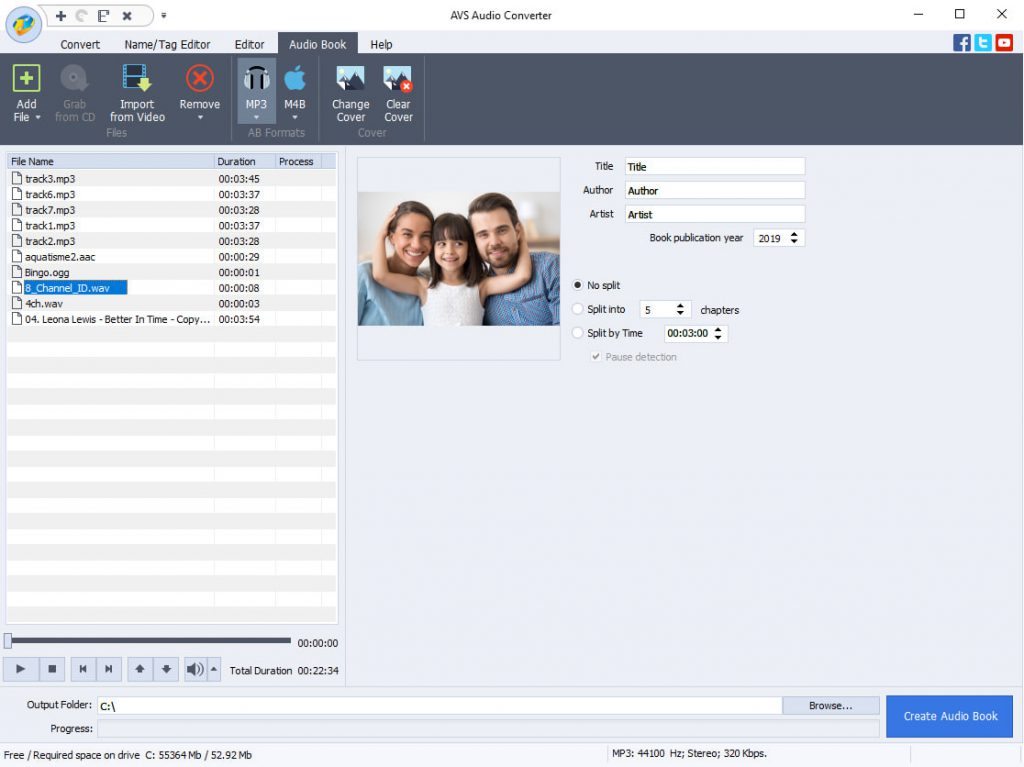
Now that you have a tune with the suitable extension, proceed to the guide for your device.
To set any desired song on iOS as the one you’ll hear in the morning, save the audio as ringtone first.
Step 1. Import MP3 or AAC to iTunes
Open the File menu and click Add to Library. Then, choose Open File and select your song.
Step 2. Edit and convert the audio
Skip this step if you’ve already trimmed and converted your sound to the compatible format with the free AVS Audio Converter for Windows.
iTunes also allows you saving audio in Apple’s native AAC format, as well as trimming.
Step 3. Upload the audio to iPhone via USB cable
After connecting your iPhone to a computer, proceed to the Finder/Explorer window and add the sound to ringtones. Make sure the audio track appears under Tones in the iTunes list.
Step 4. Set your song as an alarm sound
Open the Clock app and choose any Alarm in the corresponding tab. Tap Tune to see possible options. If you followed the previous steps, you’ll see a new ringtone in the list — your audio file.
Additionally, you can find ready-to-use sounds in iTunes.
Unlike iPhones, Android smartphones have a comparatively easy way of setting a custom alarm tune.
Step 1. Upload any song from a computer to your Android device.
Step 2. Go to Clock -> Alarm sound -> Select ringtone.
Step 3. Tap the + icon and give necessary access to the storage.
Step 4. Find your tune and set it for the alarm. Choose to play from the beginning or just highlights.
If your device can’t play an APE file, don’t worry. In fact, many users experience compatibility issues with less popular…
Silent pauses can quickly drain the energy from your recordings. Unnecessary dead air slows down lively conversations in podcasts, webinars, or voiceovers,…
What is noise removal software? Even small, unnoticed sounds during recording can affect sound quality and ruin your audio making…
We’re excited to announce the latest summer release of AVS4YOU Multimedia Suite! This update delivers significant behind-the-scenes improvements to format…
In today’s content-driven world, using of a green screen editor is a must if you want your video production to stand out. The key…
Swapping video backgrounds used to be something only high-budget productions could achieve. Today, it is possible for anyone with a…