
MP3 is definitely the most popular music format out there. All players support this extension and people tend to convert any other audio file types to MP3. However, sometimes you need to change this MP3 to WAV, and this article reveals how to do it and when such audio processing can be useful.
MP3 vs WAV head-to-head
Both music formats are extremely popular worldwide and have their strenghts and weaknesses.
MP3 is an omnipresent lossy audio format. It reduces the file size significantly at the optimal quality level in the output files. MP3 gives you an opportunity to modify bit rate, file size and level of audio quality.
WAV is a lossless format with the original sound quality of the recording. This advantage makes WAV files much larger in size compared to nearly every other music extension. Widely supported, it is mostly used for creating music on Audio CDs.
Note: Converting MP3 to WAV will not improve the sound quality. While original WAV files sound better, MP3 and other lossy formats are compressed and their conversion does not restore the original quality.
Why you may need to convert MP3 to WAV?
WAV format is very useful when working with samples for a new track. For example, if you want to use an MP3 sample and play with effects before integrating it to a future audio file, some apps may prefer WAV over the unsupported MP3 format.
Also, when burning a CD it is recommended to convert all tracks to WAV. This use case is especially relevant, if your car does not have Bluetooth connection and you want to listen to music from CD.
Converting MP3 to WAV on Windows
AVS Audio Converter is a free and easy-to-use application to get WAV from MP3 files on Windows. This software is supported on various Windows versions, from Win 11 to XP and Vista.
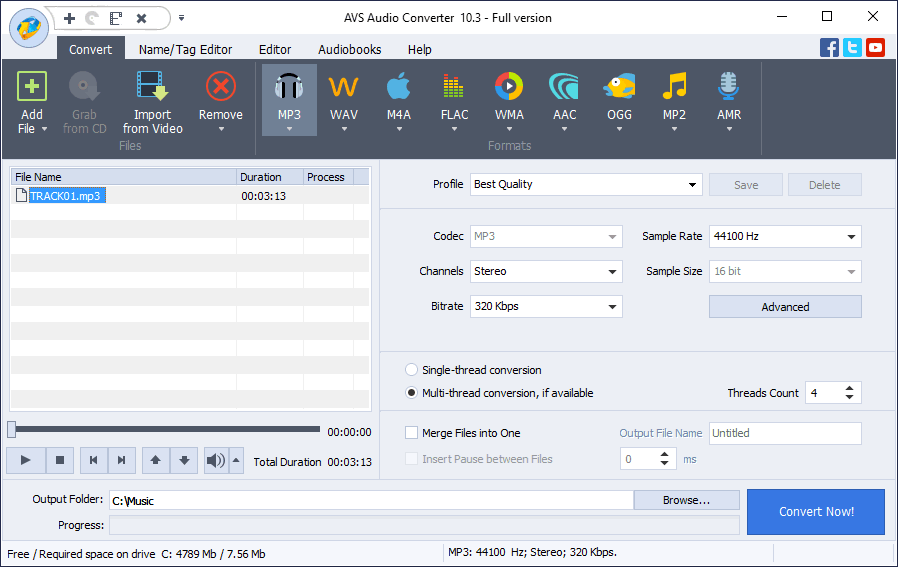
- Upload your MP3 files to AVS Audio Converter.
- Choose WAV as the output format.
- Select one of pre-defined profiles depending on the required quality of the output file or modify its properties yourself.
- If you want to choose more precise properties of an audio file (Coding method, filtering frequency), click Advanced >>. This option is only recommended for experienced users.
- Click Convert Now.
When conversion is completed the following window pops up:
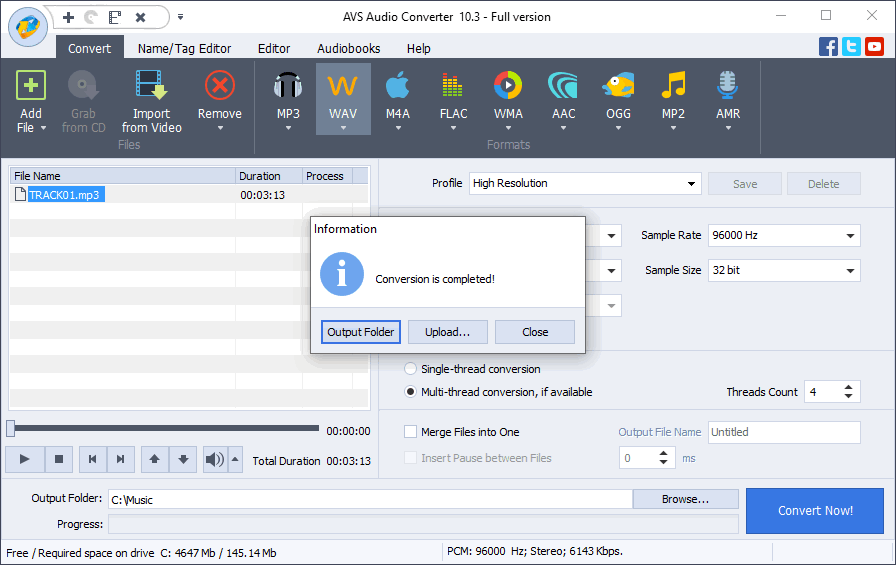
The Output Folder button helps you find the location of a converted file easily.
The Upload button transfers the converted audio to your gadget or digital storage devices.
You can also just close the pop-up by clicking Close and continue conversion of other songs.
Try AVS Audio Converter today — it’s completely free of charge!
How to convert MP3 to WAV online
There are many services for converting music formats without installing any software. CloudConvert is just one of them.
The top advantage on such websites is the ability to convert audio file types on every operating system and in every browser.
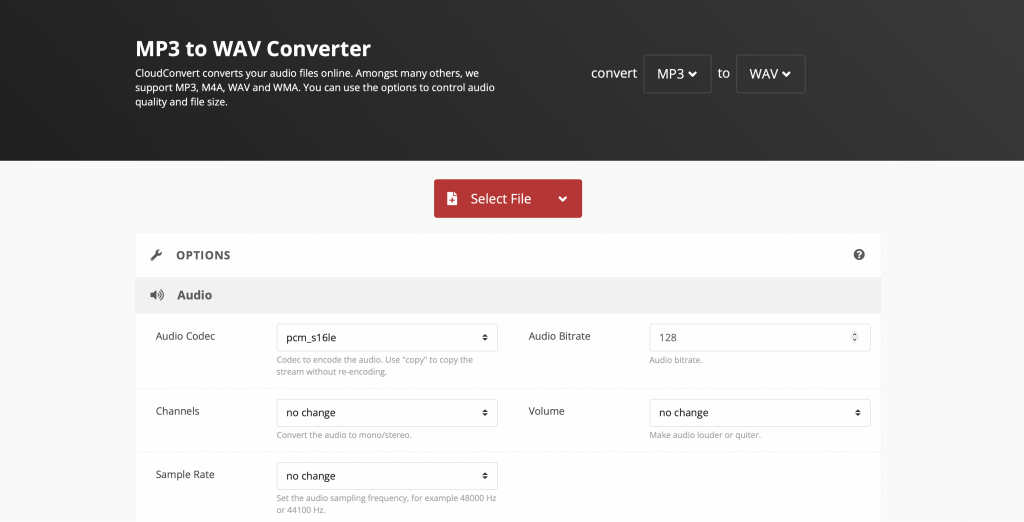
- Upload the MP3 track from your computer or cloud service.
- Click Convert and wait until your files are completely processed.
- Download WAV tracks.
The online approach is convenient and easy. However, some file size limitations and additional charges may occur (such as Premium subscriptions to be able to upload larger MP3 files).
Besides, we do not recommend to upload any personal files on the Internet, since online services are never fully protected from new vulnerabilities and data leaks.
Closing words
As you see, there are some cases when MP3 to WAV conversion is crucial. Fortunately, there are free Windows and online applications around to help you out.