
Today content makers mostly prefer MP4 when it comes to high quality at manageable file size. But what if you want ultimate video quality? Choose a lossless format for your footage, for example AVI.
Why choose AVI
AVI (also Audio Video Interleave) is a proprietary container format that was dominant in the early 2000s. Suitable for storing high-quality video and audio, AVI is still widely used and has comparative advantages:
- Lossless. Your video file does not lose quality after compression.
- Compatible. AVI supports lots of popular video codecs, which makes encoding easier.
- Adaptable. The format is supported by most video players. AVI can be opened on Windows and other operating systems with third-party apps.
- Best for DVDs. Many users choose to burn AVI videos onto discs for its high compatibility with digital video standards.
Keep in mind that AVI files are pretty bulky and cannot contain subtitles. These shortcomings make the format barely used for live streaming.
Have enough disk space and ready for better video quality? Let us see how to convert your MP4 files to AVI.
How to convert MP4 to AVI
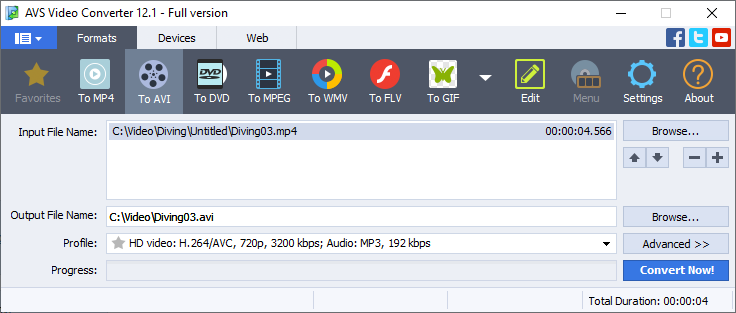
Follow these simple steps in AVS Video Converter.
- Click on the upper Browse… button to upload MP4 files.
- Click on the lower Browse… button to name the output video and define its location.
- Select To AVI on the main toolbar.
- Open Profile to set video parameters for certain devices and goals.
- Go to Advanced>> to customize the output video properties. This option is recommended for experienced users only.
- Click on Convert Now!
Choose Open Folder to find your AVI video.
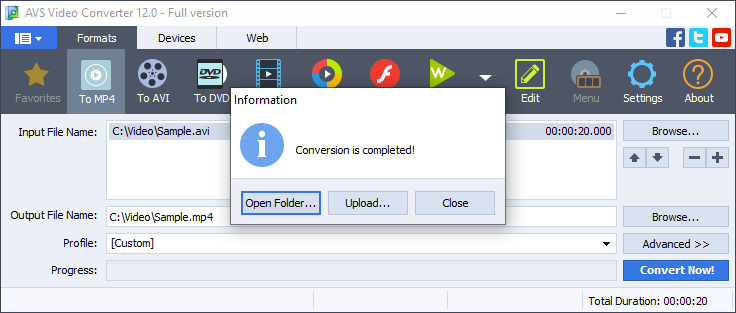
Press Upload to save AVI on a mobile or USB flash drive.
Convert your videos to the most popular format in free AVS Video Converter!
Useful Links
How to make a killer Facebook video. Learn more>>
Tips for Hollywood-looking videos. Learn more>>
Colour correction for beginners. Learn more>>
Choose a suitable audio converter.
Still trouble getting started? Leave your questions in the comments or use our support contact form.