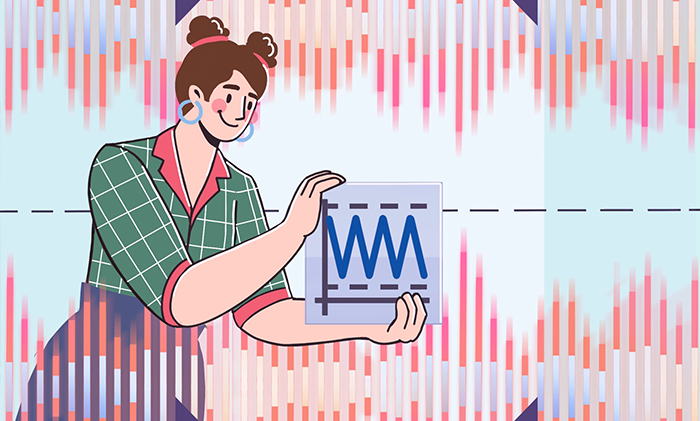
Audio normalization is a technique for increasing the volume of a recording by a certain amount until it meets the desired sound level. The result of normalization is an overall louder file or its selected area.
Imagine some tracks are too quiet, and you constantly regulate the volume instead of comfortably listening to music. Normalization makes loud and quiet songs sound the same.
AVS Audio Editor is one of the best Windows apps for audio normalization.
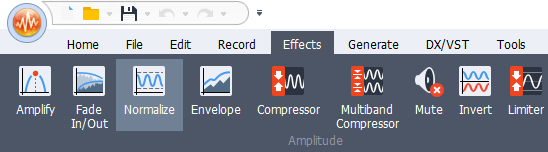
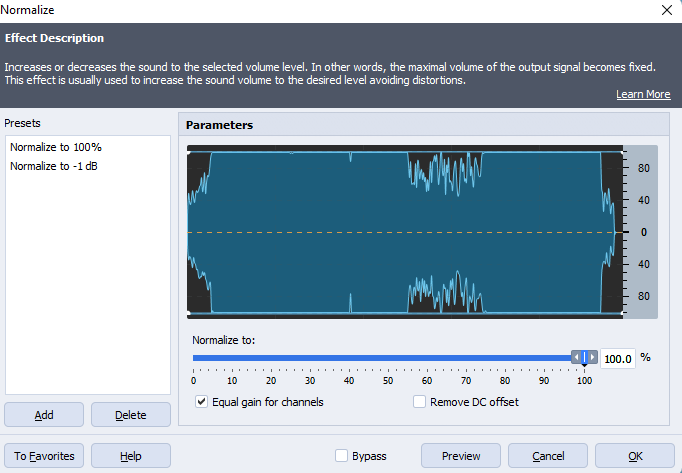
Preview the result and save your audio file(s). Now you can listen to music without changing volume for each track!
Get the latest version of AVS Audio Editor:
The entire AVS4YOU multimedia suite is currently available with large discounts. Save 70% today!
On the Internet, there are plenty of free services that allow normalizing recordings without additional app installations. One of the most popular is Audio Tool Set.
However, the online approach has some drawbacks. The editing session requires stable Internet connection, and you need to expose personal recordings to a web service.
Adobe Premiere Pro is multimedia software for professionals, primarily used for video production. But even with a basic understanding of editing, you can normalize audio tracks in your movies without third-party apps.
This video tutorial by Web Guru walks you through each step:
When using Spotify, you can balance quiet and loud songs for a smooth listening experience.
Once the necessary setting is applied, your music won’t disturb anyone in quiet places. Also, you’ll not be distracted by the noisy surroundings.
Normalization modifies audio parameters, including the dynamic range and Loudness Units relative to Full Scale (also known as LUFS). Therefore, professional sound engineers or audiophiles sometimes report insignificant changes in the output quality.
When correctly applied, normalization does not make sound quality poorer. It just makes recordings louder.
All music streamed on the radio is normalized — otherwise some songs would be quieter than others.
Audio normalization is a pretty popular effect used for mixing sounds and music production. This is one of the obligatory mastering steps for recording music albums, TV and radio streaming, where multiple tracks must sound equally loud. You can also normalize audio files online and on a computer for changing volume of a voice-over, for example.
Although some people believe normalization may result in a poorer audio quality, following our instructions lets you avoid such troubles.
Apps from this post aren’t enough? Check other audio editing software.
What is gain in audio? Read blog
How to add music to video on different platforms. Read blog
What is sound energy in everyday life? Read blog
Top 5 audio recording software. Read blog
If your device can’t play an APE file, don’t worry. In fact, many users experience compatibility issues with less popular…
Silent pauses can quickly drain the energy from your recordings. Unnecessary dead air slows down lively conversations in podcasts, webinars, or voiceovers,…
What is noise removal software? Even small, unnoticed sounds during recording can affect sound quality and ruin your audio making…
We’re excited to announce the latest summer release of AVS4YOU Multimedia Suite! This update delivers significant behind-the-scenes improvements to format…
In today’s content-driven world, using of a green screen editor is a must if you want your video production to stand out. The key…
Swapping video backgrounds used to be something only high-budget productions could achieve. Today, it is possible for anyone with a…