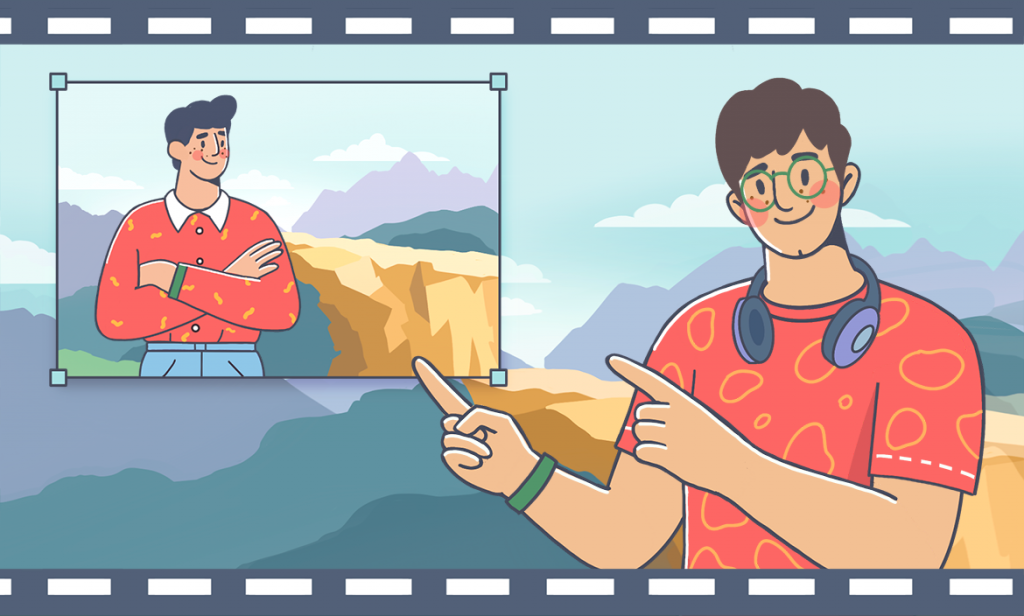
Why create picture-in-picture videos?
Picture-in-picture (PiP) videos offer several benefits and creative possibilities. Here are some reasons to create them:
Enhanced Explanation: Overlaying an image or video on top of the main content allows you to provide additional context or explanations. For example, in tutorials or educational videos, you can show a close-up of specific details while explaining concepts.
Visual Comparison: PiP lets you compare two videos or images side by side. This is useful for product comparisons, before-and-after demonstrations, or showcasing different angles simultaneously.
Engagement: PiP videos capture viewers’ attention by presenting multiple elements at once. Whether it’s a reaction video, sports highlight, or news broadcast, PiP keeps viewers engaged.
Storytelling: Use PiP to tell a more comprehensive story. Overlaying related visuals can add depth and emotion to your narrative.
Branding: Display your logo, watermark, or branding elements in a corner of the video. It reinforces your identity without distracting from the main content.
Multicamera Editing: PiP is essential for multicamera setups. You can switch between different angles seamlessly, creating dynamic and professional-looking videos.
Remember, the key is to balance PiP elements so they enhance rather than overwhelm your content.
How to add picture to a video in AVS Video Editor?
AVS Video Editor is one of the most comprehensive Windows applications to insert a picture into a video. Follow these steps.

Step 1. Launch the AVS Video Editor on your computer and import videos by clicking Media Library.
Step 2. Add an image overlay by picking any picture from a library and placing it onto the Overlay line in the timeline.
Step 3. Adjust duration of the added image overlay using the timeline or by clicking the Trim button on the timeline toolbar.
Step 4. Customize position and size. Click on the image overlay in the timeline and use the handles to adjust its position and size within the video frame.
Once satisfied with your video, export the file in your preferred format (MP4 recommended).
Start creating appealing PiP videos for your social media today with AVS Video Editor.
The entire AVS4YOU suite with converters and editors for video, photo, and audio is available with massive discounts up to 70%.