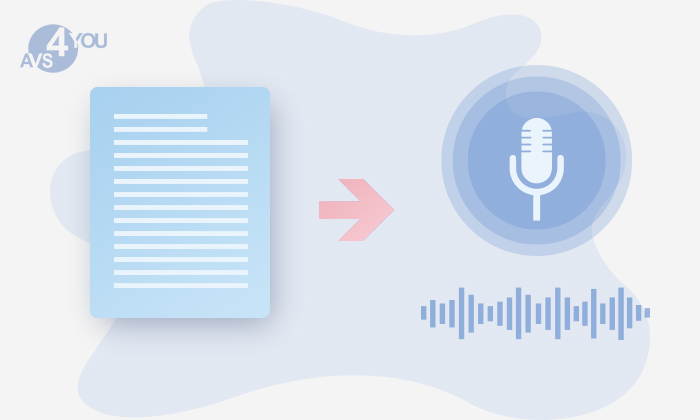
Text-to-speech is a technology used for making voiceover, audio version of books and messages, and audio description for visually impaired website visitors. Whatever your purpose is, AVS Audio Editor converts your text into sound in a few clicks – and here’s how!
In short, Text-to-speech (or TTS) lets your device pronounce on-screen text using voices installed on your PC. So let’s now see how AVS Audio Editor can make your content more accessible for everyone:
1. Open the Generate tab and select Text to Speech in the top toolbar.
2. Enter your text in the opened window.
3. You can choose custom pitch (tone of voice), rate (how fast the text must be pronounced) and volume. Alternatively, use ready presets on the left side of the window
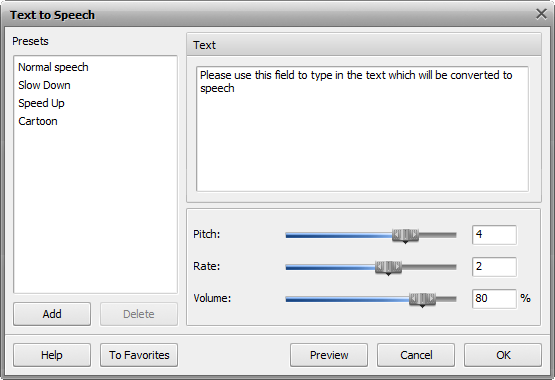
4. If you’re all set, preview the recording or click OK to generate it.
5. Done!
AVS Audio Editor uses voices installed on your Windows PC, so if you want to change one go to Control Panel >> Text to Speech and drop-down the Voice selection list. For more information refer to the Microsoft Support page.
Convert text to speech easy with AVS Audio Editor:
Share in the comments where you use TTS technology mostly and if AVS Audio Editor was helpful. Your feedback and ideas are highly appreciated!