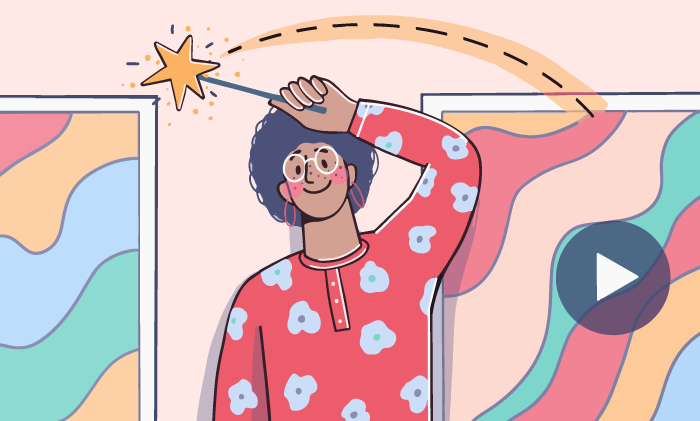
What does rendering a video mean?
Rendering is a broad term from the computer graphics and sound production universe. It’s a bit vague for any beginner, but don’t worry — the explanation is very easy. In simple terms, rendering is merging many different components into one file. Example: text and images on this blog page is being rendered by your browser right now.
In video production, rendering is the process of creating the final version of a movie. A piece of multimedia software integrates different content elements, such as video, audio, effects, transitions, text, images etc. The result may be a clip accompanied by music, subtitles, picture-in-picture effect and so on.
How long do videos get rendered?
There are multiple factors that can accelerate or slow down video rendering:
- Length of the output movie
- Complexity of elements
- Desired output quality
- Frame rate
- Video encoder format
- Software performance
- Hardware performance: CPU, GPU, RAM, SSD
Be ready to spend some extra time after finishing your project: one minute of an output movie is believed to take about one minute to render. However, the actual duration depends on your hardware capacity, RAM, and the project complexity — high-quality long videos with complex animation and effects will render longer than those of the modest quality and with less editing applied.
Does rendering impact video quality?
Let’s face it: rendering is a complicated word that describes a purely technical process. The only thing non-professionals should be aware of — rendering does impact video quality. Good news is that you can regulate quality.
In fact, the output movie quality fully depends on what parameters you choose at this stage. It lets your improve watching experience and ensure compatibility with devices or players.
That’s why rendering usually takes time to finish, especially when it comes to HD videos. Better quality also results in a larger file size.
Important parameters for video rendering
Some crucial video settings can be customized before rendering to ensure that the desired quality, size, and compatibility will be achieved.
Video codec
In rendering, video software uses different codecs to compress an output file and make its size suitable for storing and seamless sharing. While some of them are able to compress clips without quality loss, other codecs affect videos significantly.
Some well-known video codecs are HEVC/H.265, H.264 (AVC), AV1, VP9, DivX.
The choice of a codec has a great impact on many video parameters, such as compatibility and rendering time. Read our overview of video codecs and choose wisely.
Audio codec
The sound quality of voiceovers and songs in your movies depend on such codecs. They also compress audio tracks to the different extent.
Popular audio codecs today include Apple Lossless Audio Codec (ALAC), Free Lossless Audio Codec (FLAC), Windows Media Audio Lossless (WMAL).
Aspect ratio
Width and height of frames in an output video plays an essential role in rendering. A larger aspect ratio makes a movie compatible with modern TVs.
Multimedia software normally adjusts the aspect ration to common values — 1:1, 3:2, 4:3, 16:9.
Resolution
The total number of pixels displayed on the screen when you’re watching a movie. This parameter is important to make the output clips fit different screens.
The ideal option depends on your screen specifications, some examples of resolution are 1920×1080, 1366×768, 360×640.
Frame rate
Videos consist of a large number of images known as frames. Frames per second (FPS) is the speed of showing these frames. This is a key parameter for seamless viewing experience.
The remaining standard today is 24fps, but there are other options, such as 30fps and 60+fps. The latest is common for making slow motion videos.
The smaller FPS value means less time spent for rendering. But remember that it would also make your video less realistic. Low frame rates are considerable for low-budget tutorials where viewers need information and never care about cinematic experience.
Sample rate
This parameter reflects the number of samples an audio track carries per second measured in Hz or kHz. Higher sample rates deliver better sound quality but increase rendering time.
The widely used options are 44.1 kHz and 48 kHz.
Bitrate
Bitrate is a setting for both audio and video tracks in your project. Higher bitrate means more accurate colors, overall better image and sound quality. Common video bitrates for clips are 1440p, 1080p, 720p.
Among audio bitrates the most popular are 192 and 320 kbps.
So many parameters, right? But no need to customize them manually, the most multimedia software providers include ready-to-use presets. See how it works in AVS Video Editor in the next paragraph.
How to render video in AVS Video Editor
One of the most user-friendly editing software for Windows, AVS Video Editor offers many pre-defined settings for intuitive video rendering.
When you’ve finished a project, it would look like that:
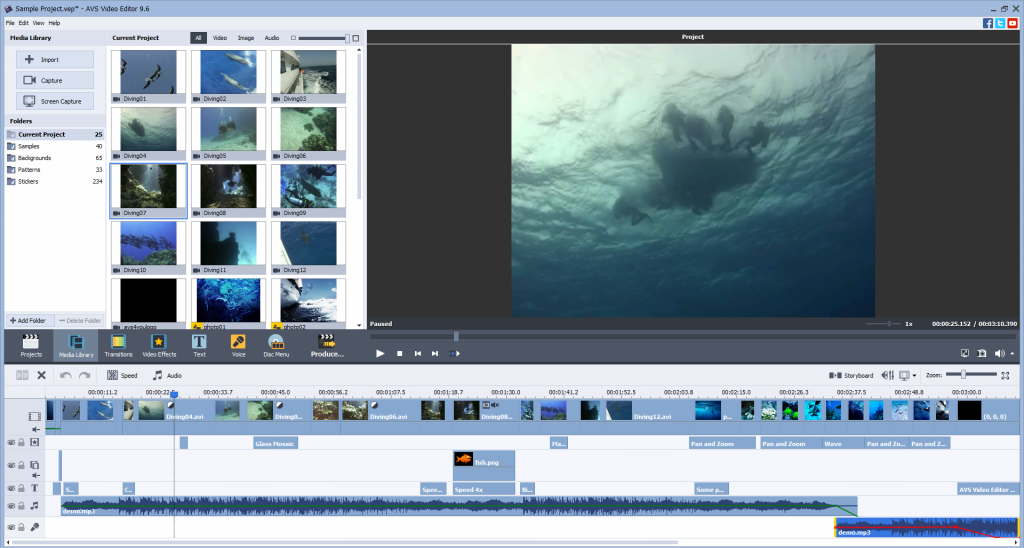
Click on Produce and choose where you want this video to be stored.
Storing videos on a computer
Proceed with the File button if you simply want to save a video on a computer or a flash drive. A window with settings will appear. To choose presets for rendering, just select your device from the list.
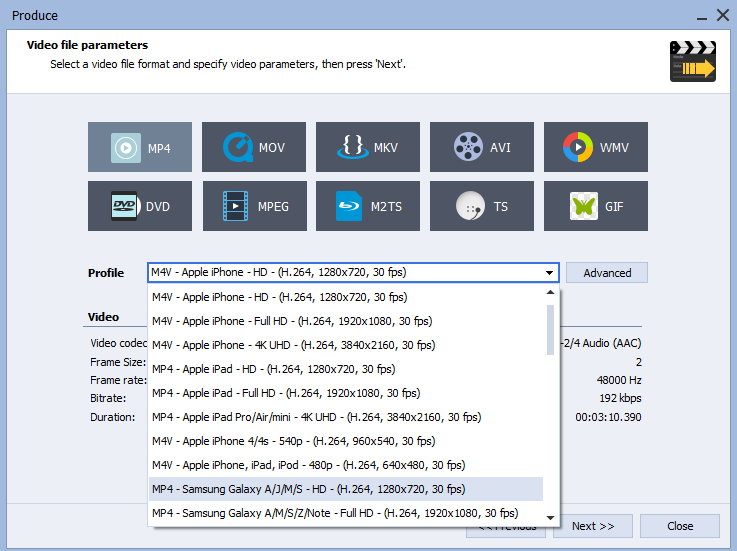
Experienced users may want to customize the settings manually. To do this, click on Advanced next to the Profile field.
Configurations become adjustable.
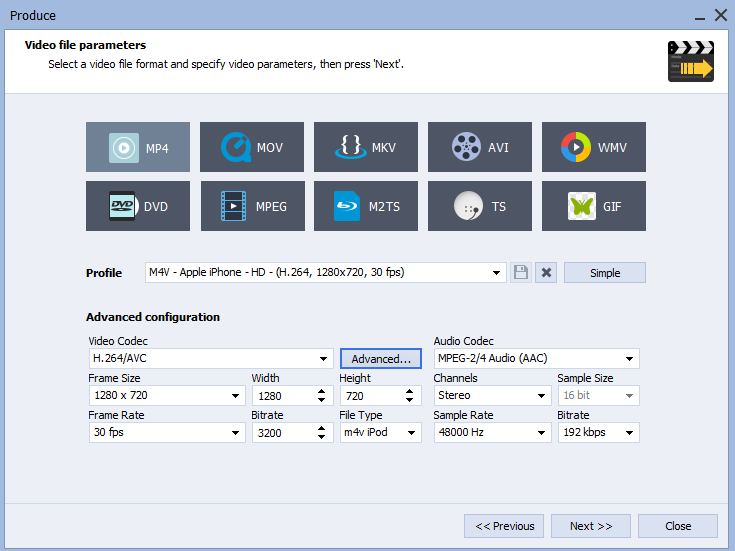
In this window, you can also choose the format for a future movie, for example MP4, MOV, MKV, AVI and others.
The format can make the video size larger. Read this article to learn how to reduce it.
Burning movie onto a disc
Simple as the previous one, this rendering method works with high-quality videos. The result will be a DVD, Blu-ray, or DivX disc that you can play back on a large TV screen.

Rendering time increases for this option but the output is worth waiting.
Making videos for particular devices
The Device option allows producing clips for Apple TV, gaming consoles, and a wide range of other devices and media players.

Sharing videos on the Internet
Hit the Web button if you plan to publish your clips on YouTube, Vimeo, Dailymotion, and other popular online platforms.
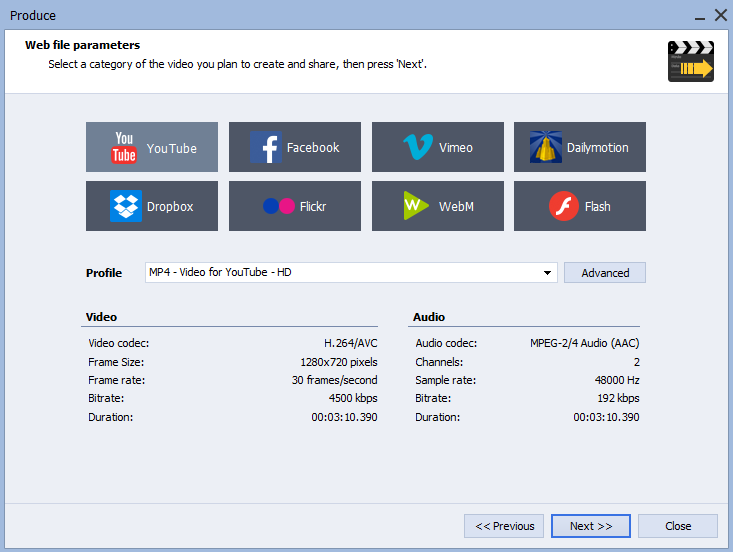
We selected the right parameters for you — now your videos are 100% compatible with the chosen web service!
Make video rendering easier — get AVS Video Editor today!
The entire AVS4YOU multimedia suite is currently available with large discounts. Save 70% today!
Useful links
How to make a good YouTube intro. Read guide
How to normalize audio. Read guide
How to change video file type. Read guide
How to add music to video. Read guide