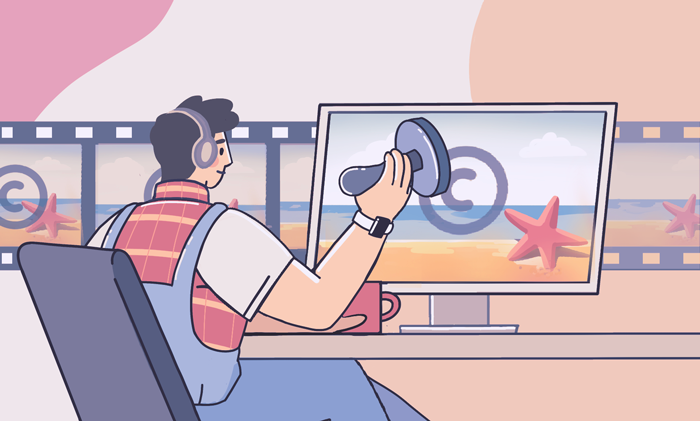
The Internet is prone to data breaches and impersonation — the major British cybersecurity provider IT Governance reports 116 billion cases worldwide in May 2021 only. Your videos are intellectual property, and you definitely do not want them to be redistributed without permission.
How to secure your authorship? One of the most common ways is to apply a watermark. Today we’ll see how to add watermark to video on Windows, Mac, iPhone, Android, and online.
Contents
What is a video watermark and why it matters?
Surprisingly, a watermark has nothing to do with water. You must have seen watermarks on banknotes or postage stamps — they are signs that become visible when light falls on them. These signs verify the authenticity of the banknote and let you know it is not a fake one.
Watermarks in videos are somewhat similar. It is a text or image embedded in a video at some part of the screen. Watermarks are normally semitransparent and remain visible throughout the whole video.
The most common use cases are copyright protection and branding:
Copyright disclaimer. To add a watermark to YouTube videos means to limit their royalty-free distribution and modification. Even if someone embeds your video without permission, your logo or name will be shown on a screen.
Such watermarks are common for stock video platforms, such as Shutterstock.

Promotion. Companies often produce commercials, tutorials, and organize webinars. To increase brand recognition, they put a watermark at the corner of a video.
Some clips need watermarks for both purposes.
Add watermark to video on Windows
AVS Video Editor lets users easily add a watermark to YouTube videos, both in image and text format.
Image with a logo
Upload a video to AVS Video Editor and follow these steps.
1. In media library, open the Image category and click the Import button.
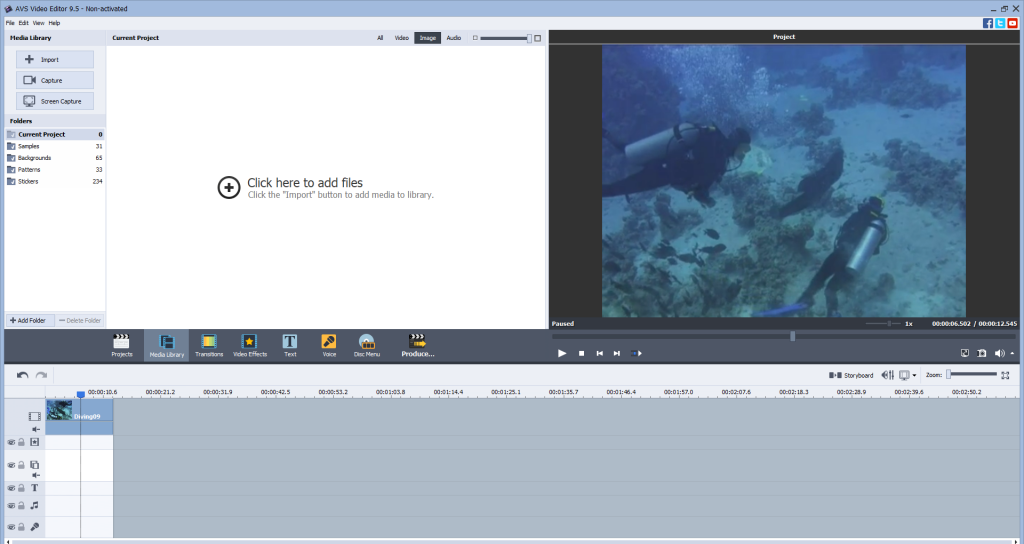
2. Select an image you want to use as a watermark and drop it to the timeline.
3. Adjust the duration by moving the borders of a watermark bar to the right and left.
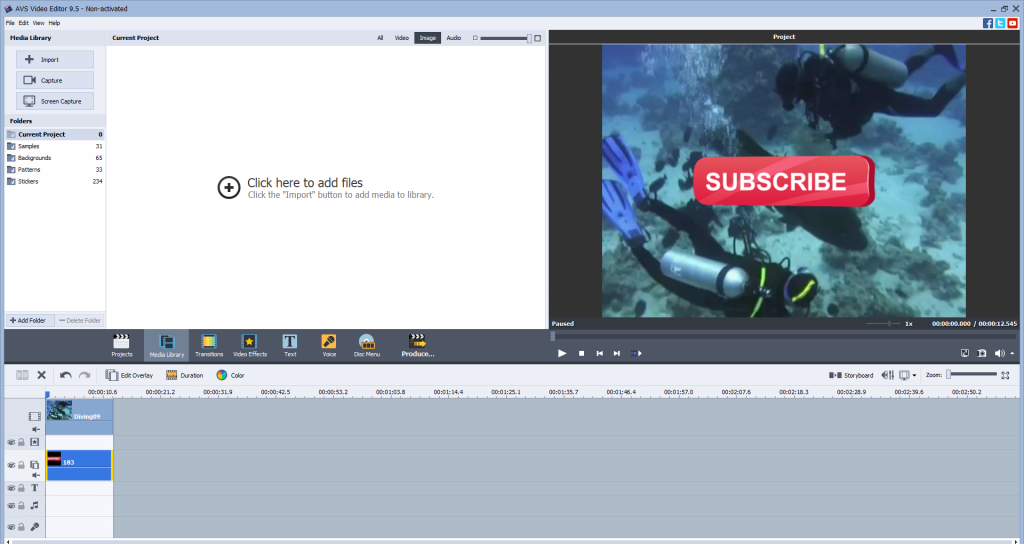
4. Click Edit Overlay and adjust the transparency of a watermark.
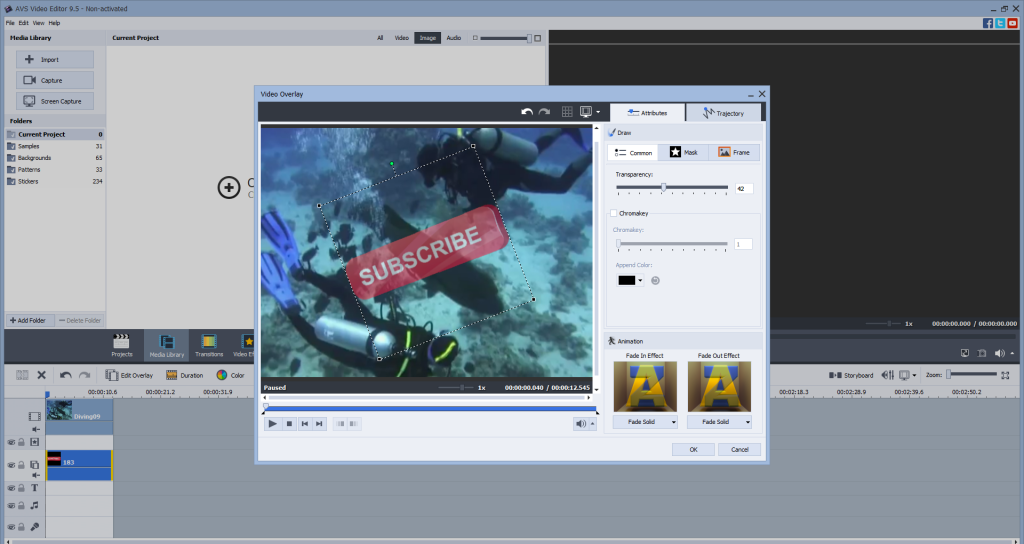
Here you can also rotate the image, change its size and position.
5. Save your video.
See each step in the official tutorial:
Text on the screen
Place a clip on the timeline and do the following to add a text watermark.
1. Click the Text button, choose one of the text samples, and drop it to the timeline.
2. Adjust the duration by moving the borders of a watermark bar to the right and left.
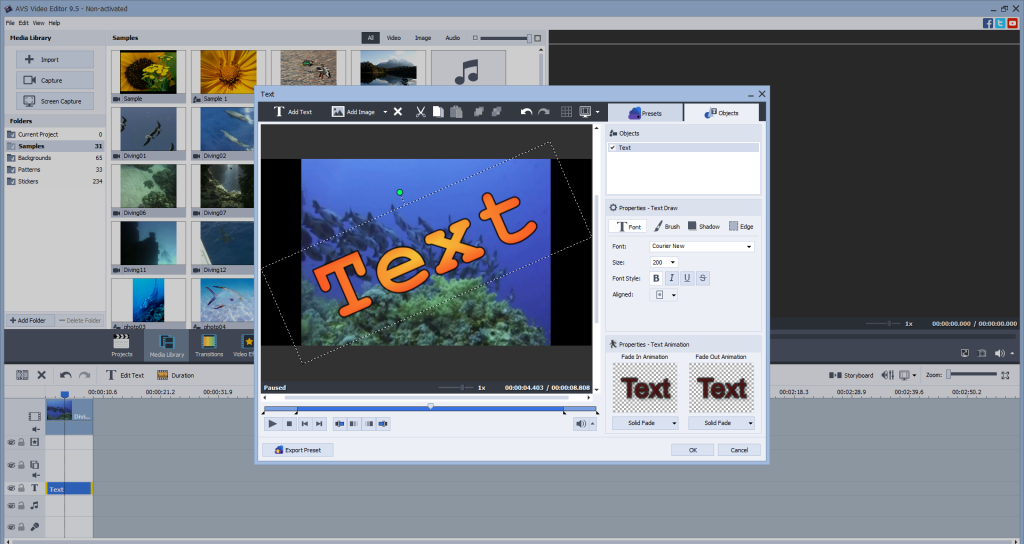
3. Click Edit Text and type your text.
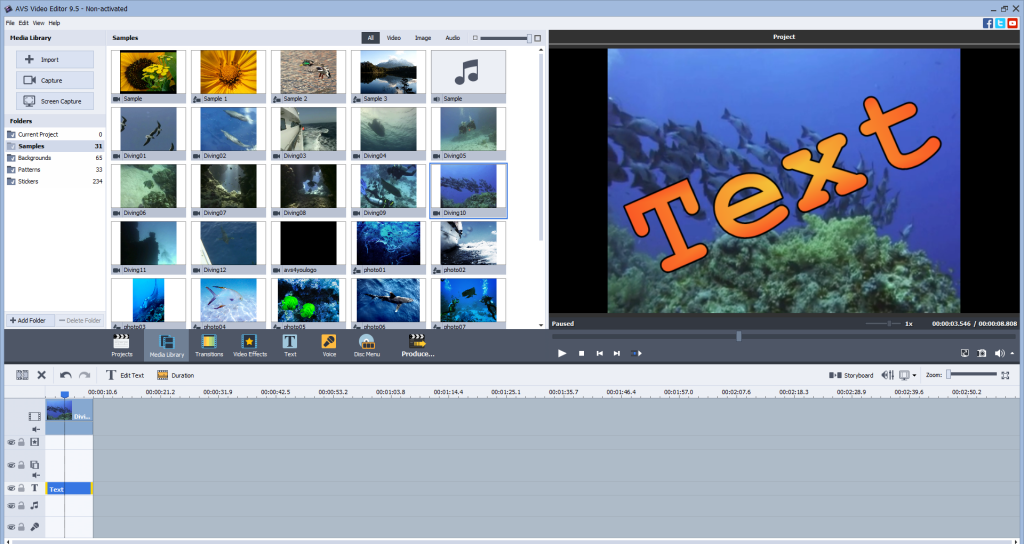
Here you can also customize text properties, including font, size, alignment, etc.
4. Save your video.
See each step in the official tutorial:
Discover all options for text and image watermarks in AVS Video Editor.
The entire AVS4YOU multimedia suite is currently available with large discounts. Save 70% today!
How to add a watermark to video in iMovie (Mac)
iMovie is a free native video editing software for Apple computers and laptops. There’s no dedicated watermarking feature, but you can use the picture-in-picture effect.
Open a clip in iMovie and proceed to the steps for inserting pictures.
- Add an image to iMovie and drop it to the timeline.
- Adjust opacity, starting time, duration, and other parameters of a photo.
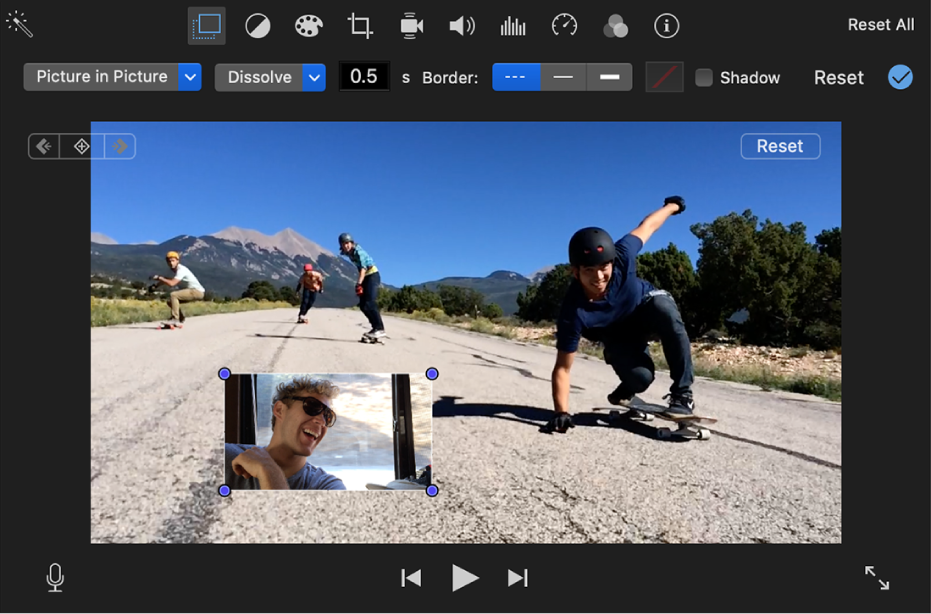
- Move the dots on the corners to adjust size and position.
- Save your video.
Text can also be added to protect your clip on Mac.
- Go to Titles and choose a sample.
- Drop it to the timeline and enter your text.
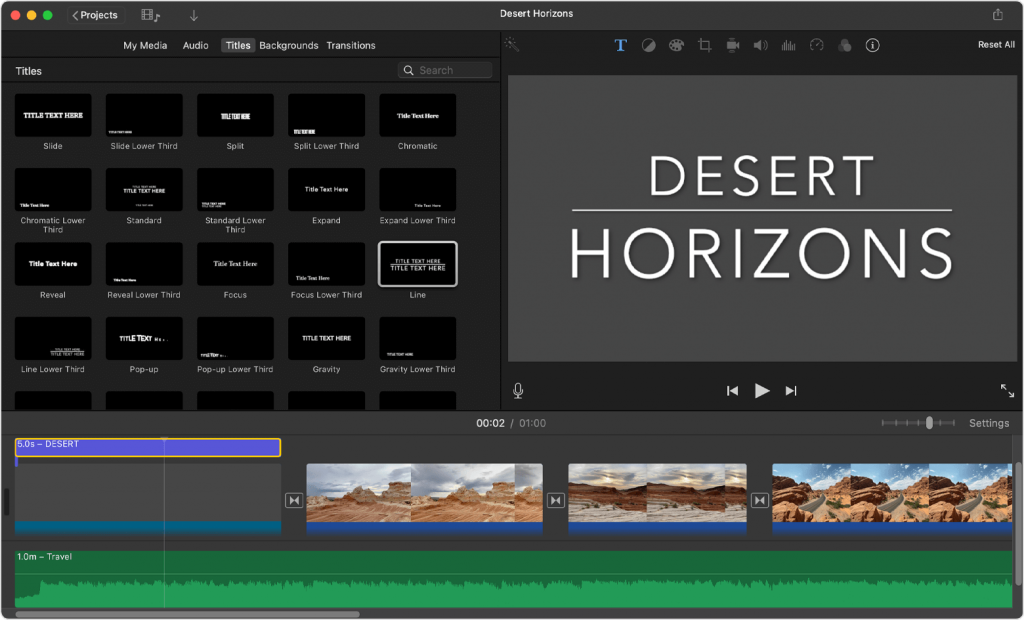
- Customize duration, position, and other parameters of a watermark.
How to put a video watermark on iPhone
With iMovie for iOS, you can also protect videos with watermarks on your Apple mobile devices. Open a clip in the iMovie app and follow these steps.
- Tap the Plus button and add an image as picture in picture.
- Customize the watermark parameters, such as size, position, rotation, etc.
- Save or share a clip.
This tutorial walks you through the entire process:
To add a text watermark on iPhone, just tap the Text button on the toolbar and set the necessary parameters.
Add watermarks to videos on Android
Android users can choose between many third-party apps on Google Play or dedicated application stores to apply a watermark.
That’s how it works in InShot Video Editor & Maker.
- Upload your clip and tap the image button.
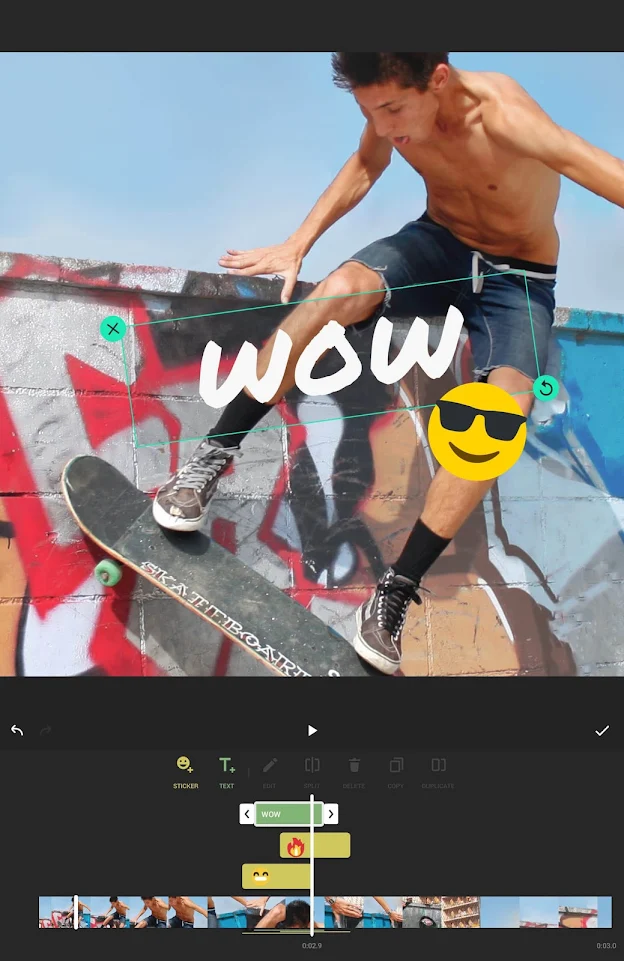
- Customize the image parameters, such as size, position, rotation, etc.
- Save a video.
To add text watermarks, just tap the T-icon and enter your text.
How to add watermarks online
Many services let you add a watermark in video online free, for example Veed.io.
- When you have a clip uploaded, click Upload Image, and find a watermark file in your storage.
- Place an image where you need it.
- Export your clip.
This method is simple, but hardly suitable for everyone with a rather slow Internet connection or those who don’t want to expose personal files online.
Closing words
Today you learned how to protect videos with watermarks on every device, including Windows and Mac computers, iPhone, and Android smartphones. Remember, there are also many pieces of worthwhile video editing software with no watermark applied.
Follow the links below to learn how to make your clips look spectacular.
Useful links
Embedding videos: complete guide. Read post
Apply the picture-in-picture effect. Read post
Make blurry videos clearer. Read post
Add pictures to a video. Read post