YouTube is one of the most popular video services worldwide for uploading, viewing, rating and sharing videos. Today we’ll see what features YouTube offers for video editing, and see if they are enough to give up traditional offline video editors.
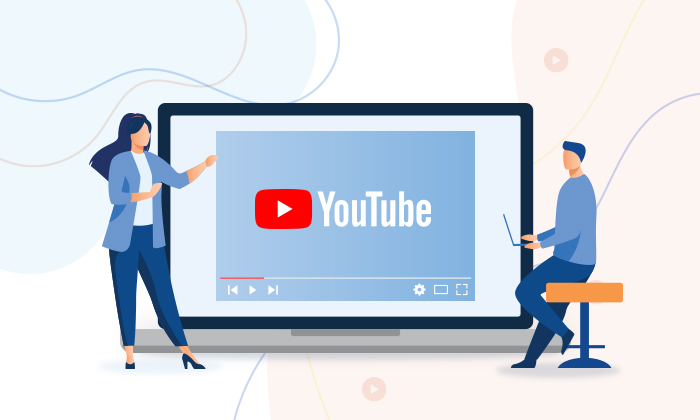
Standards for YouTube video
If you own a YouTube channel for whatever reasons (entertainment, popularity, income, etc.), high-quality playback of the content must be your priority.
Videos that comply with the simplest YouTube specs will be displayed nice and correct:
Aspect ratio | 16:9 or 4:3 |
Formats | AVI, FLV, MOV, MPEG-4, MP4, WebM, 3GPP |
Recommended dimensions | 426 x 240 (240p), 640 x 360 (360p), 854 x 480 (480p), 1280 x 720 (720p), 1920 x 1080 (1080p), 2560 x 1440 (1440p) and 3840 x 2160 (2160p) |
NB! This chart contains only recommended specs. Visit YouTube Help Center for detailed information about uploading videos and existing requirements.
Editing videos right on YouTube
YouTube Studio offers an online video editor that can help you change your video really quickly in your browser. Take a look at what can be done:
- Trimming. Cut out the unwanted parts in your video by a simple sliding of a marker.
- Splicing. Drag and drop a new clip in between of the existing ones.
- Zooming in and out the working area. This makes trimming and splicing more precise.
- Adding and replacing audio in a video. You can edit the audio track or even replace it with some song.
- Adding an end screen. Remember the boxes with links and ads most vloggers add at the end of their clips? You can make it too – it is very easy with templates.
- Blurring. Sometimes people or objects appear in your video, but you don’t want or even must not show for some reasons (e.g. intellectual property). Blur them and viewers will see only the necessary parts of the picture.
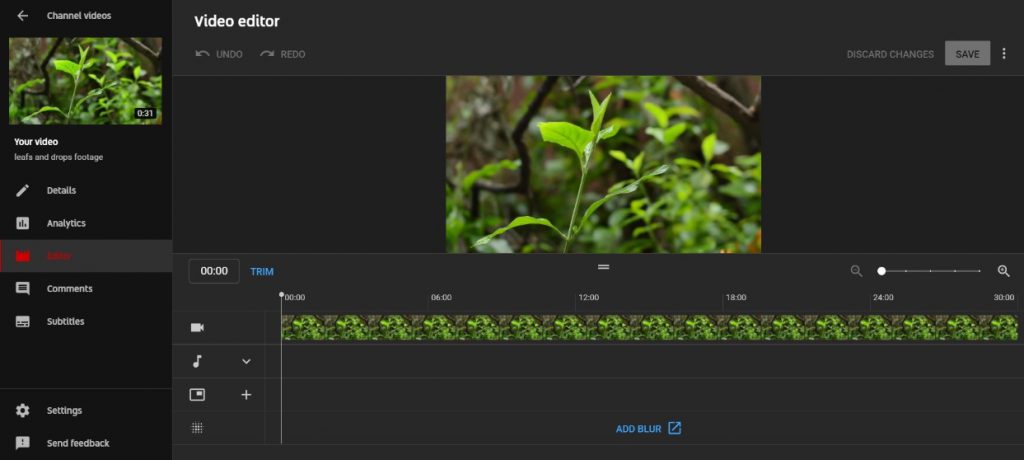
As you can see, video editing within a target web service is a life-saving tool, particularly when it is about a 2-hour video or so. You don’t need to spend time downloading it, trimming a couple of seconds and uploading it back again. YouTube offers some useful possibilities for quick and simple editing.
However, it has the same disadvantages as perhaps all online video editors do. First of all, it takes time to save changes and while the final version of a video is being edited/processed your subscribers can view the initial version. Besides, the set of features is quite limited compared to the offline editor.
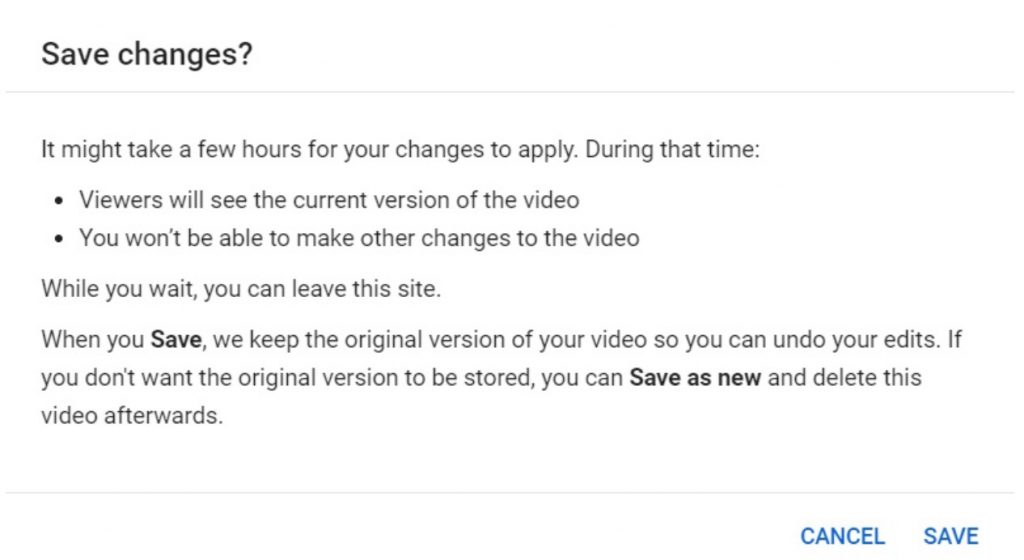
How to create YouTube videos with AVS Video Editor
Offline video editors have lots of useful features for preparing a video to be published on YouTube. Let us see some of them on the example of AVS Video Editor:
- All YouTube video formats supported
- Screen capturing in MOV, i.e. your video tutorial won’t need conversion before uploading to YouTube
- Trimming, cutting, splitting, merging, rotating and mixing videos
- 300+ video effects and transitions
- Inserting audio, text comments and subtitles
- Stabilizing shaky recordings
- Easy uploading to YouTube
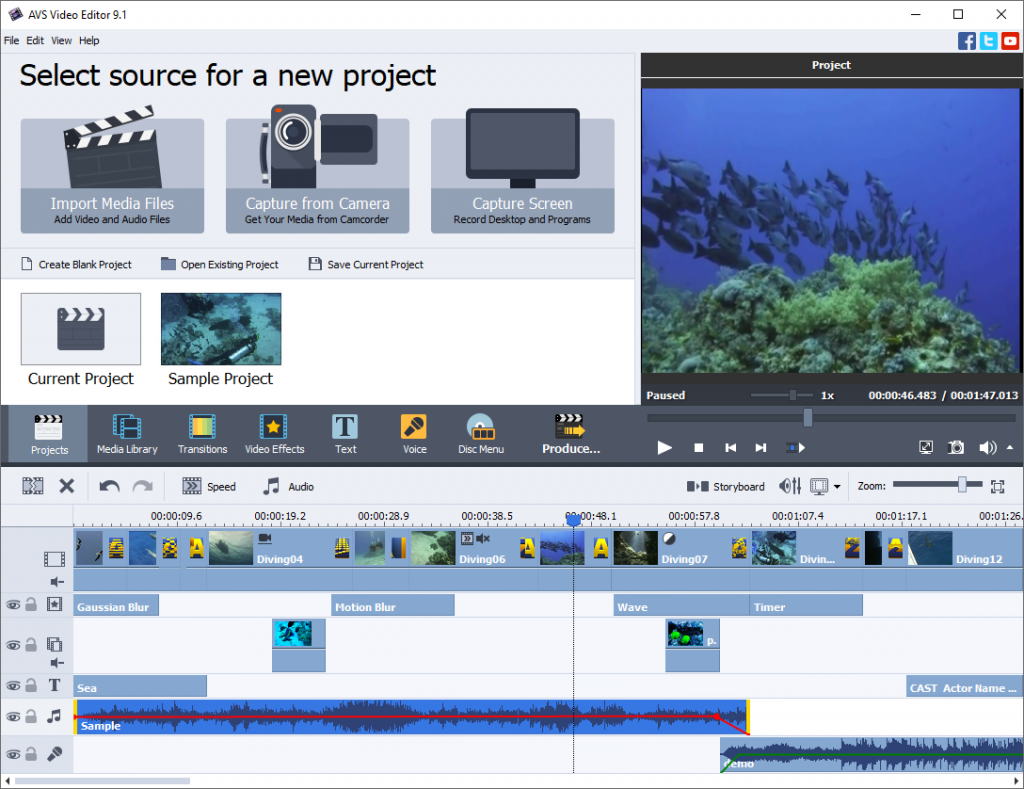
Video editing is easier with detailed guides – find all of them here.
Start making stunning videos today with AVS Video Editor and 4 other powerful multimedia tools.
If your video has a format unsupported by YouTube, you can use free AVS Video Converter.
To sum it up, YouTube video editor is a great service when used together with an offline editor. Both are helpful in different situations and make editing more convenient and advanced.
We hope that this article will be useful in your YouTube experience.