You have a portable video player and would like to watch your home video using it? Or you have to create a DVD for your home DVD player? Or you would like to convert a home video DVD to some other formats and save it on your PC? AVS Video Converter enables you to solve these problems quite easily with a few mouse clicks.
Click here to download it. After the download is finished, run the AVSVideoConverter.exe file and follow the installation wizard instructions.
[Back to the Top]
To select a video you would like to convert hit the Browse... button next to the Input File Name field. In the opened Windows Explorer window browse for the necessary video file:
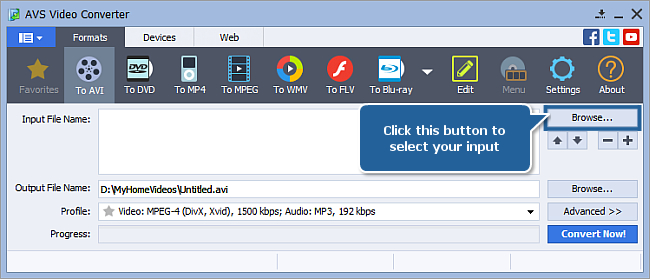
 Note
Note: when your input is a DVD disc, you will need to select the path to your source file: X:\Video_TS\Video_TS.IFO. "X" stands for your DVD-ROM or the hard disk drive folder where your DVD is stored. Please see the
online help section to find more on how to convert your home DVDs to other video formats.
[Back to the Top]
After you have selected the video input file, click one of the following buttons on the Formats tab of the Main Toolbar or on the More Formats Toolbar (click the More Formats button to open it):
- To AVI for creating video for PC, devices like Archos, Creative ZEN Vision, BlackBerry, Nintendo Wii etc. and YouTube, Facebook, Dailymotion, MySpace, Flickr, Photobucket, Telly (TwitVid) services;
- To DVD for burning a DVD or saving video in DVD format on the PC;
- To MP4 for Apple iPod, Apple iPhone/ iPod Touch, Apple iPad, Android tablets, Microsoft XBox360, Samsung Galaxy, Sony PSP, mobile phones and other devices with MPEG-4 video support and Dropbox service;
- To MPEG for saving video in MPEG-1 or MPEG-2 format on the PC;
- To WMV for Pocket PCs running under Mobile Windows OS, like HP iPaq and portable players: Archos and Creative ZEN Vision;
- To FLV for delivering video over the Internet;
- To Blu-ray for burning a Blu-ray disc or saving video in Blu-ray format on the PC;
- To MOV for Quick Time player;
- To RM for streaming video over the Internet;
- To 3GP for mobile phones with 3GPP and 3GP2 video support;
- To SWF for creating video for putting on the web;
- To MKV for saving video on the PC;
- To DPG for Nintendo DS or Nintendo DS Lite handheld game consoles;
- To AMV for MP4 players and S1 MP3 players with video playback;
- To MTV for MP3/MP4 players;
- To GIF for creating simple web animations;
- To TS for creating high definition video for PC or hardware video players like Dune HD Ultra, Sony Playstation3;
- To M2TS for creating high definition video;
- To WebM for using with HTML5 video to embed high-quality videos into web pages.
 Note
Note: if you want to convert your video for a specific portable device you can switch to the
Devices tab of the
Main Toolbar and select the button corresponding to the needed device. If you need to convert your video for a video-sharing website, switch to the
Web tab and select the button that corresponds to the desired website.
In the list of Profiles (Profile field) select one of the preset profiles.
You can also click the Advanced >> button to manually set the profile parameters in the Output File section of the opened Conversion Options tab.
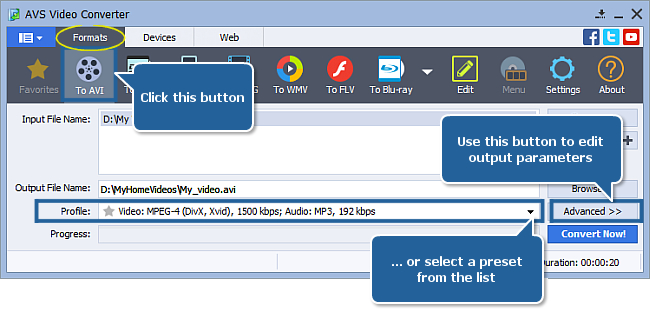
[Back to the Top]
Click the Browse... button next to the Output File Name field and select a location on your HDD for the output video file.
 Note
Note: when you select a location for your output video file, you should save the file to your personal computer HDD.
[Back to the Top]
After you have set up all the conversion parameters, hit the Convert Now! button to start converting.
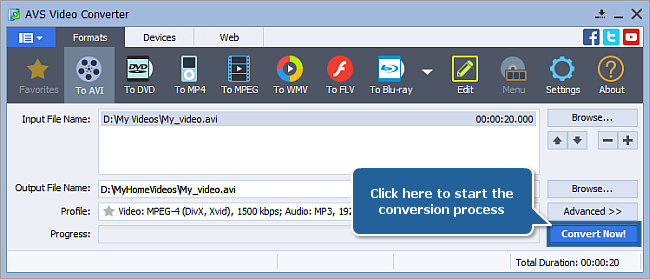
You can visually judge the conversion process if you hit the Advanced>> button.

[Back to the Top]
Version: 12.0.1.650Size: 80.45 MBPlatforms: Windows 10, 8.1, 8, 7, XP, 2003, Vista
(no Mac OS/Linux support)
Download
AVS Video Converter
Registration on AVS4YOU is like buying a single product listed on
www.AVS4YOU.com and getting all other products from our site as a gift. That means you can install and use
ALL OTHER software with the same serial number without additional fees and limitations.
Please note that AVS4YOU programs do not allow you to copy protected material. You may use this software in copying material in which you own the copyright or have obtained permission to copy from the copyright owner.